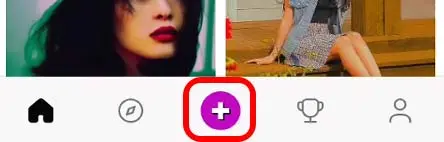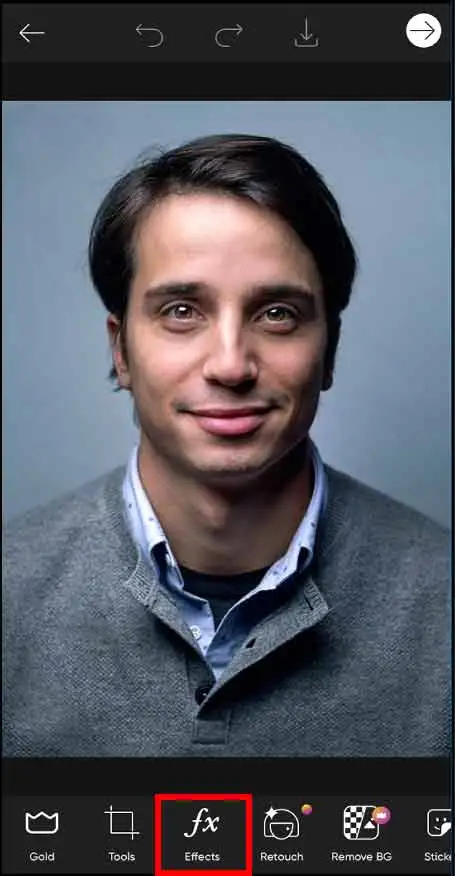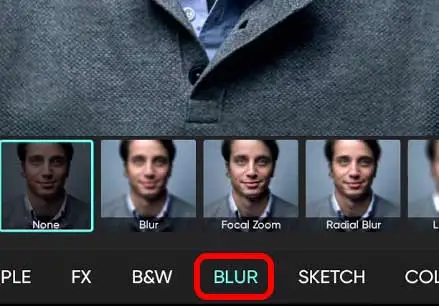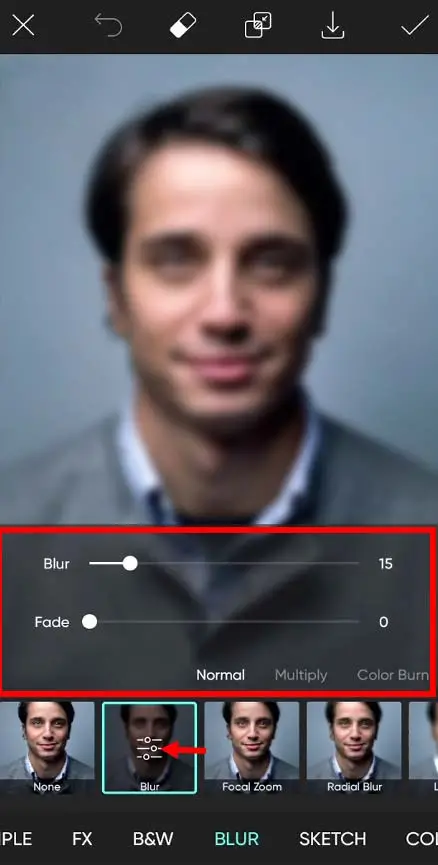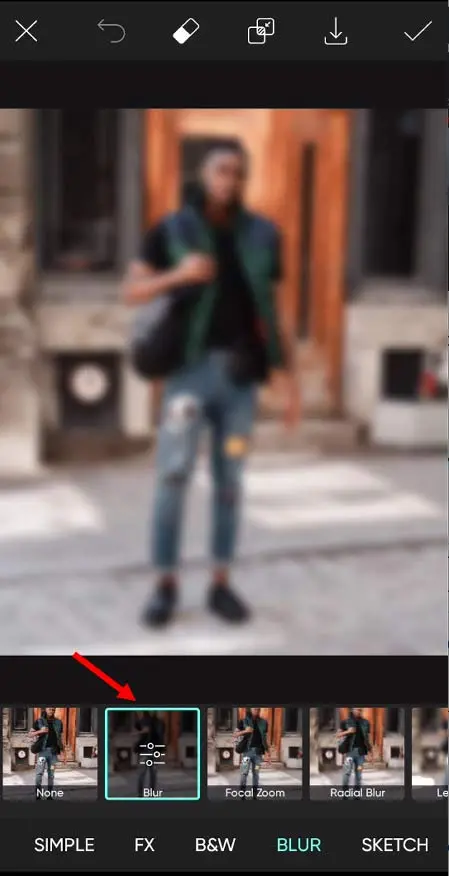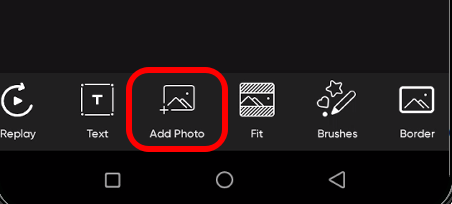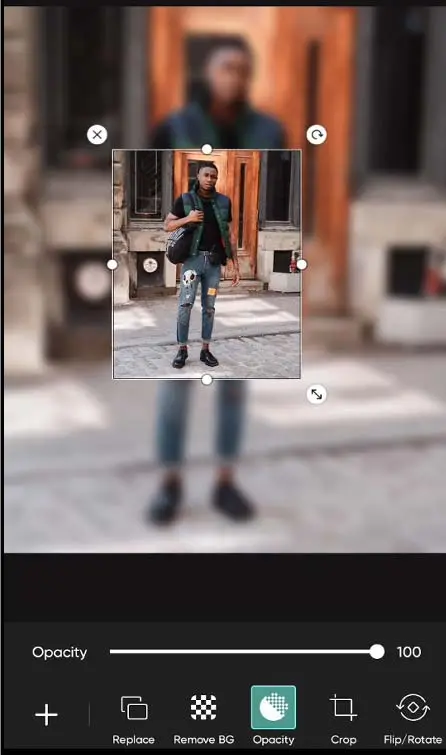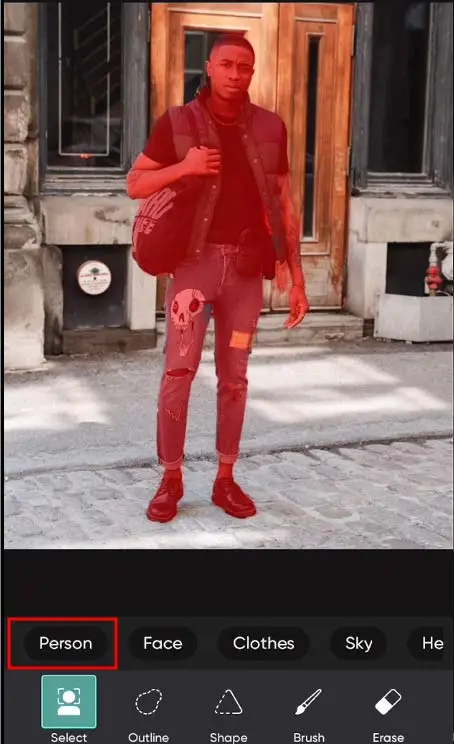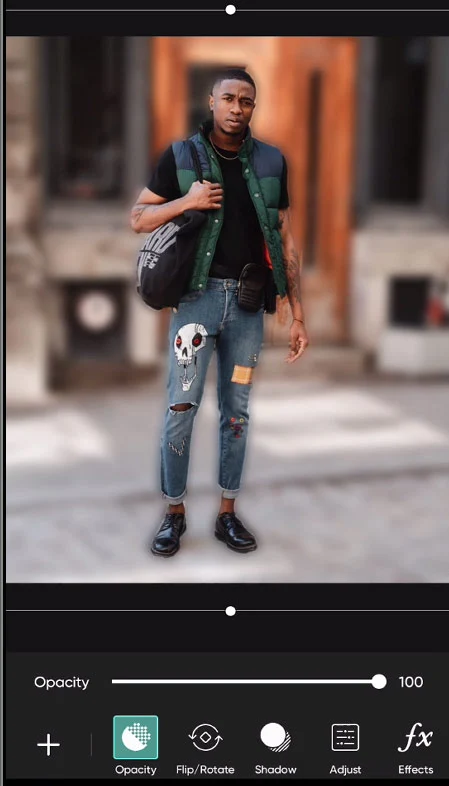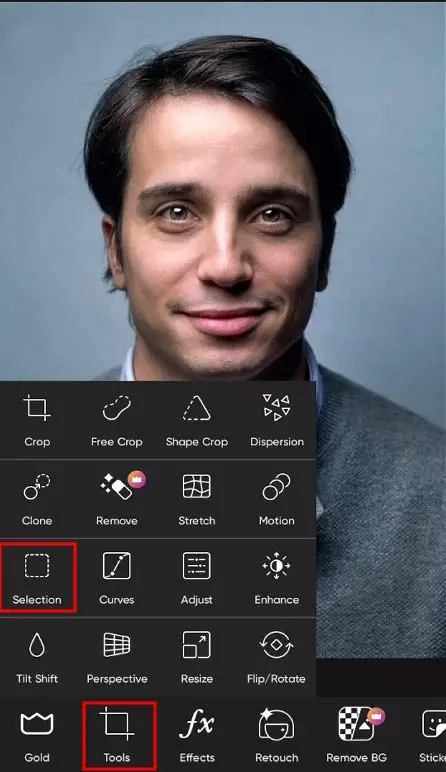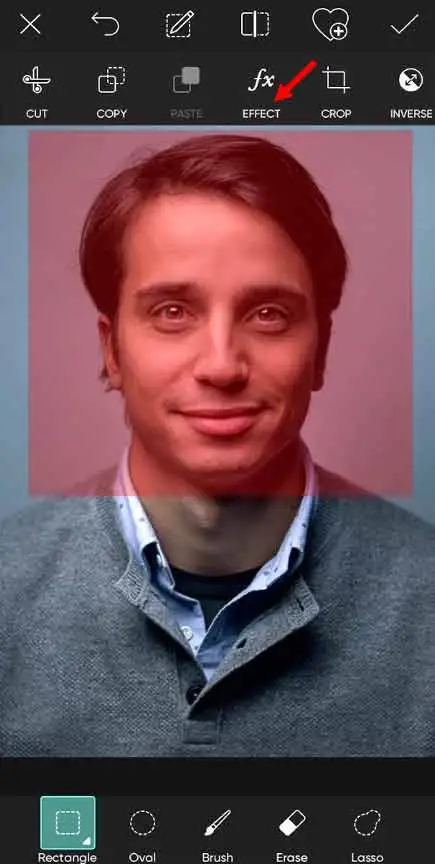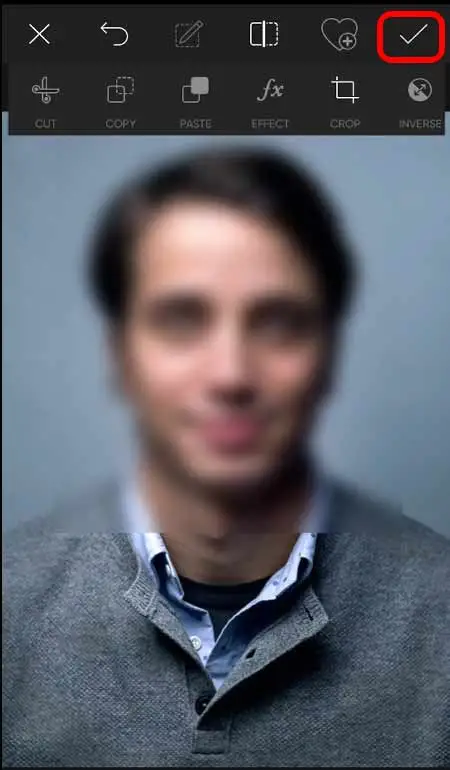Are you willing to bring your exciting stories to life and create exciting trendy photo effects & want to try hot filters for pictures? If this is the case, then obviously you need an all-in-one photo and video editor app on your mobile to access all of these cool features.
Picsart has a huge range of editing tools available like photo effects, drawing tools, image editor, collage maker, sticker maker, camera, photo filters, video editor, free image library, face editor with face swap, beautify tools, and more!
Read Also: How to Remove Background Color in Word
How to Blur in Picsart
In this article, we will look at some cool ways to blur anything like backgrounds, pictures, videos and faces using the Picsart editing app. So let’s tackle all of them one by one.
How to Blur a Picture on Picsart
1: Click on the + button to add a picture in Picsart.
2: After selecting the photo, click on Effects Tab.
3: Choose the Blur option from the menu.
4: As you can see, none of the blur options is selected. Choose one of them to blur the whole picture background.
You can also apply some Additional features by clicking on filter options to give the picture the look you want.
Note: This method will blur your whole picture background. See other methods if you want to blur some specific area in your photo.
How to blur the background of a photo on Picsart
Let’s see how to blur the background of a photo in Picsart. You may have seen this effect in movies and in social media posts.
Read Also: How to Add Border To Text in Photoshop
1: Add a new Photo from your Picsart gallery.
2: Click on the Effects Tab, and Choose the Blur option from the menu.
3: Click on the check option to apply the changes.
4: After that click on Add Photo option and insert the original photo without the blur effect into your project.
5: Then adjust the same photo size as your blur image has (don’t apply yet).
6: Go to the Cutout option and choose the Person option to Blur the Background of a photo.
Boom! You have successfully blurred the background of a picture.
How to Blur Face or something in Picsart
Sometimes we need to blur specific areas in a picture.
So let’s how can we add blur to the face.
1: Click on Tools Tab and choose the Selection option from the menu.
2: Select the part of the image that you want to blur. Then click on the Effects tab and apply the blur effect.
3: Click on the Check option to apply the blur effect.
Boom! You have successfully blurred your face using Picsart.