Do you want to create smart designs with just a click of the mouse? Then Canva is the only illustration software you need. An intuitive graphic application that handles your designs from start to finish. This is the right software that increases productivity.
Read Also: 1000+ FREE Pixellab PLP File Download
Are you looking to use 500 Urdu Fonts in Canva Pro? Or perhaps you may want to use customs fonts you have just discovered?
An advertising study showed that your text composition sells your story. This is why we created an ENTIRE article ON TYPOGRAPHY AND custom URDU FONTS in Canva Pro…to get you off and running with text that looks as good as your graphics.
Read Also: How To Write Urdu In MS Word
Design URDU thumbnails in CANVA without INPAGE
Do you want to apply the text to T-shirt design, advertising, website creation youtube thumbnails, or anything else you can possibly place Urdu text on?
What do you need to write Urdu in Canva Pro?
The first thing you need to download free Urdu fonts that will help you to create awesome designs. Urdunigaar is one of the best source to download Urdu and Arabic Fonts. You can find almost 500+ font collections in different styles i.e. Bold fonts, headings fonts, and stylish Fonts.
Best Urdu Font for Canva
Here is the list of some top-rated Urdu fonts which you can download and install in Canva Pro.
Read Also: How To Add Urdu Fonts in InShot
Jameel Noori Nastaleeq Font For Canva
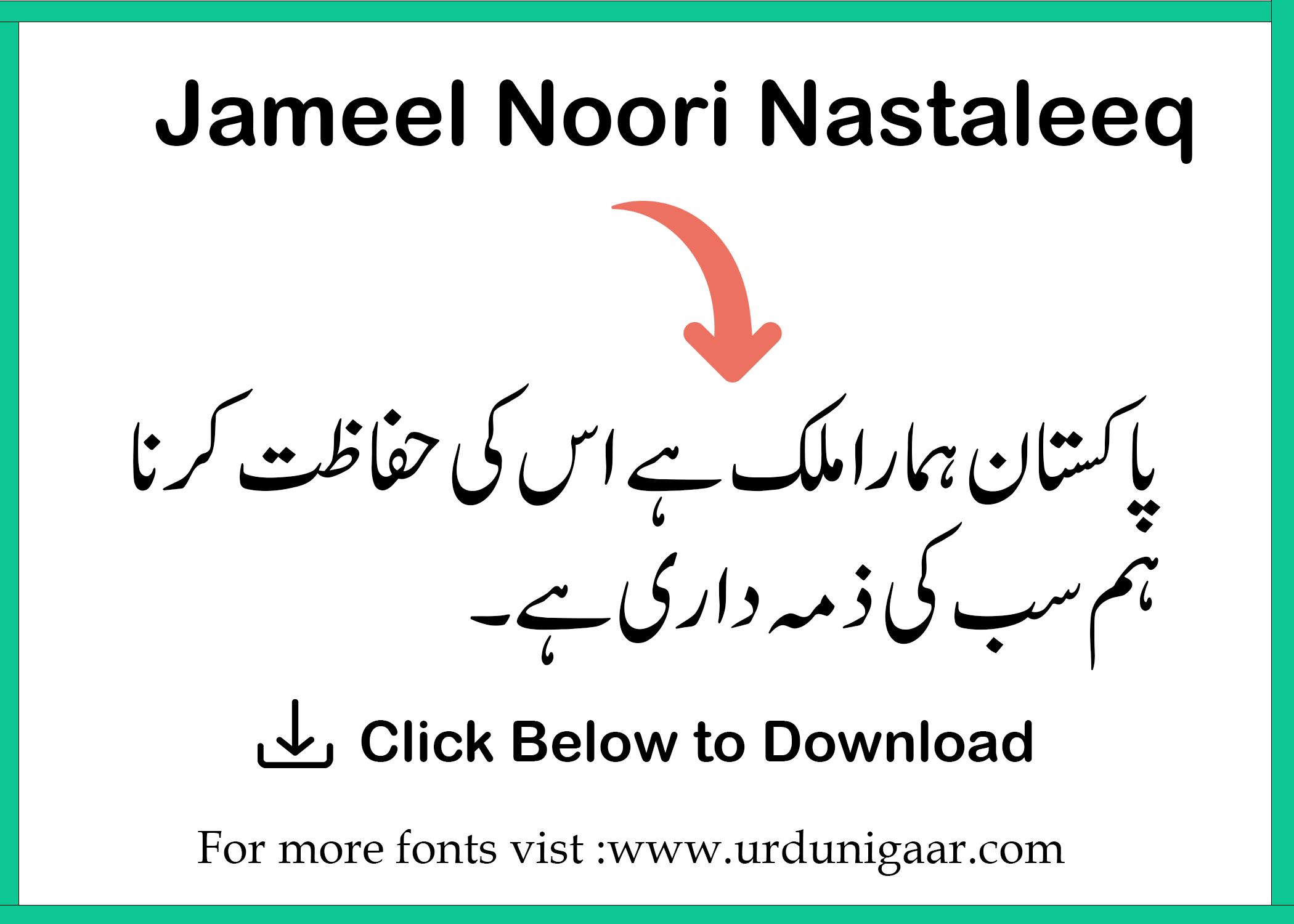
Mehr Nastaliq Web Regular
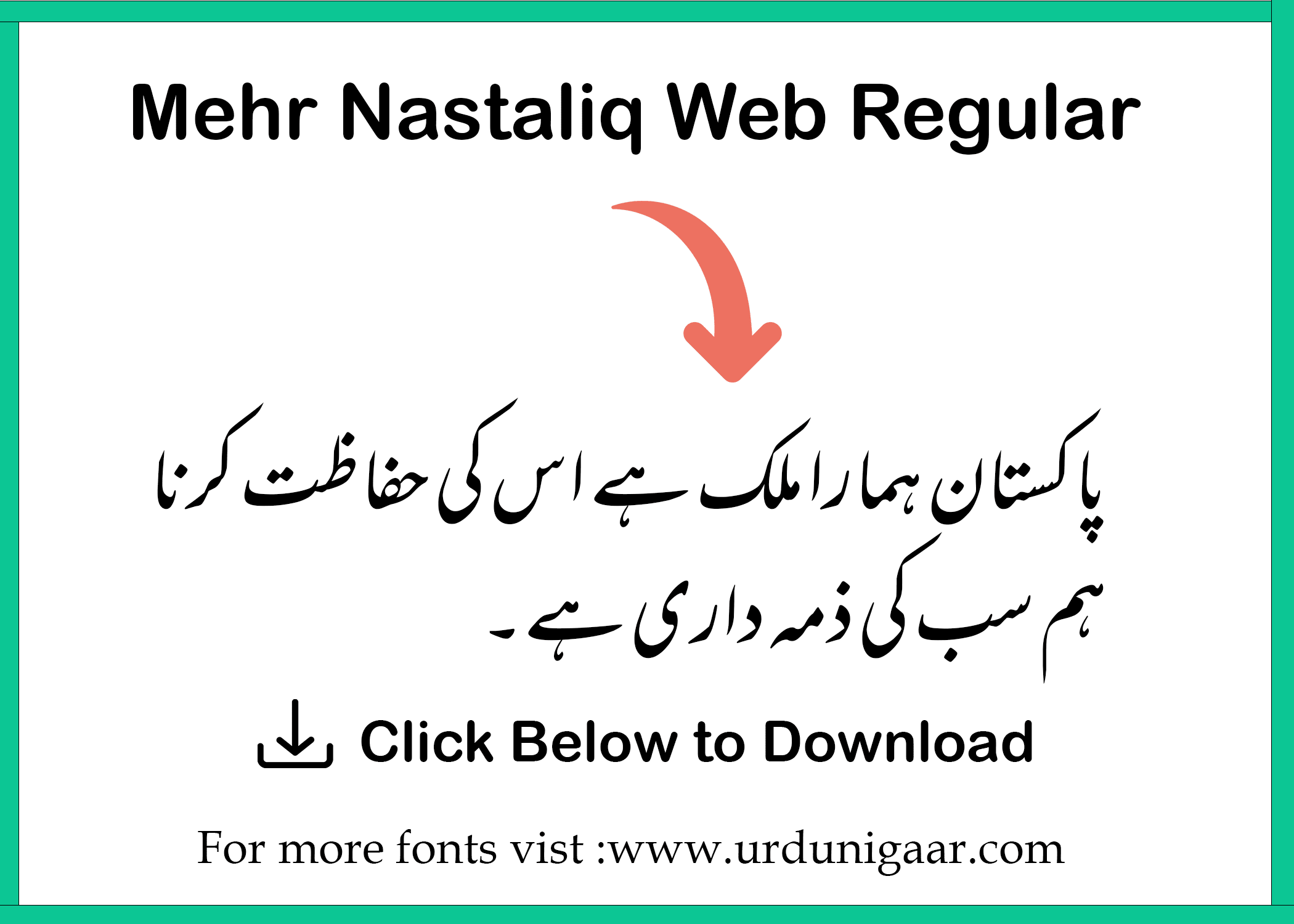
AA Sameer Sagar Nastaleeq Free Download in Canva
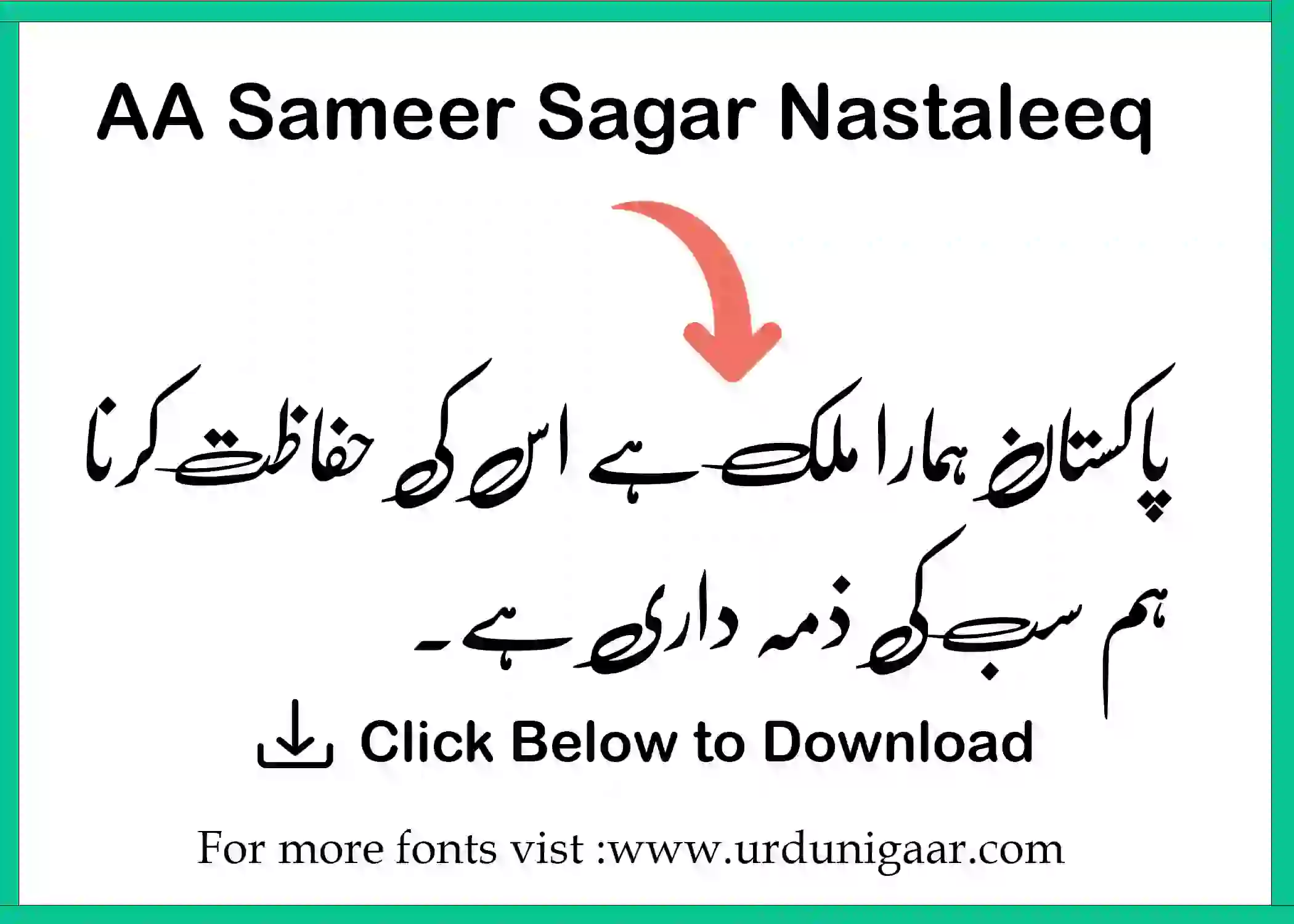
Downloading Urdu keyboard For Canva
The second tool we need is an Urdu keyboard that will help you to type Urdu in Canva Canvas. Urdu Pak installer is all in one tool with a phonetic keyboard layout that allows you to write Urdu anywhere you want.
Start Writing Urdu in Canva Pro
After having all the necessary tools let’s see how can we type Urdu in Canva pro.
1: Select the Brand option on the left side of the Canva Dashboard under the tool menu.
2: Then go to the Brand Fonts option to upload custom fonts in Canva. You can upload fonts in TTF, WOFF, and OTF Formats.
3: Next, create a new design of your need in Canva.
4: As we are going to type Urdu, so please make sure to select the Urdu keyboard at the bottom right corner of your Windows screen. (As in this tutorial we are using Windows 10.
5: Select your Text Box and Go to Canva Fonts list. Choose any of your uploaded fonts from the menu.
Final Thoughts
Adding your favorite Urdu fonts in Canva Pro is not a tedious process after reading this simple easy-to-follow guide.
We know how awesome is to present your brand awareness using your own language with Graphic objects. That’s why Urduniaar is here to help you because we want to spread this beautiful language in every corner of this World.
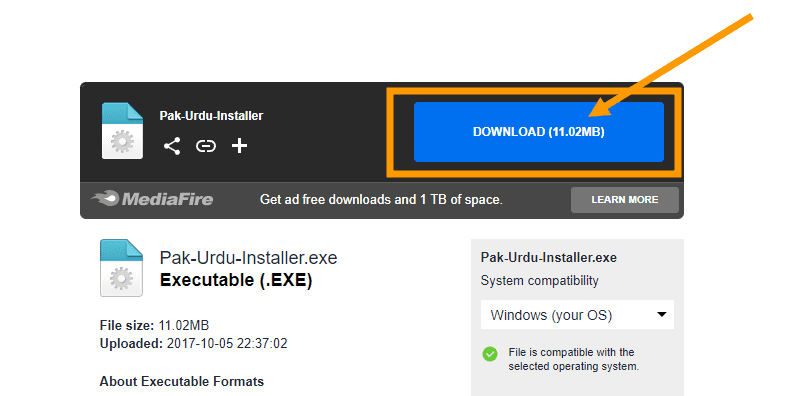
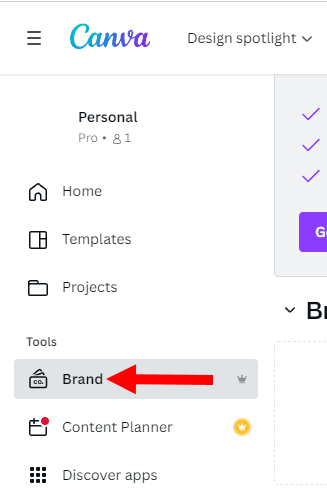
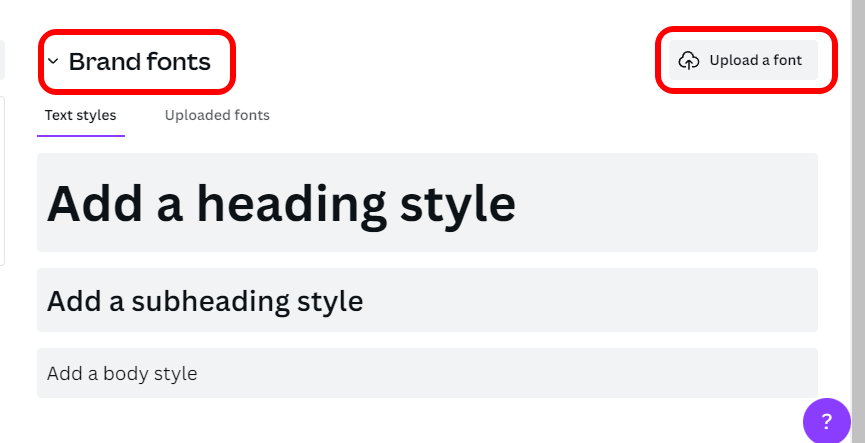
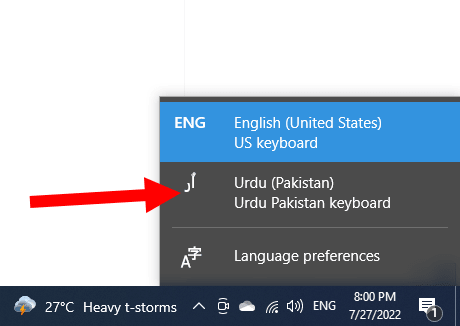
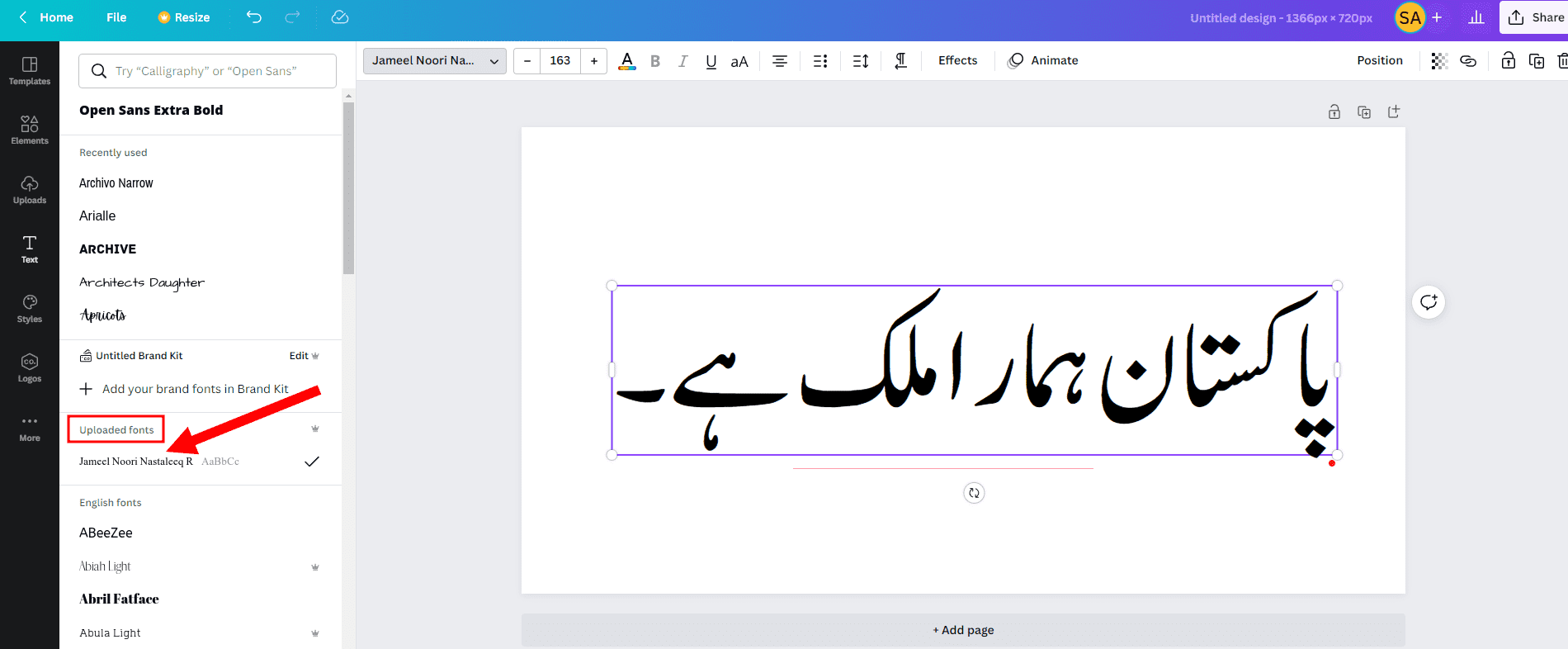
Thank you mery yr… In options ka to zehn mei hi nahi aya