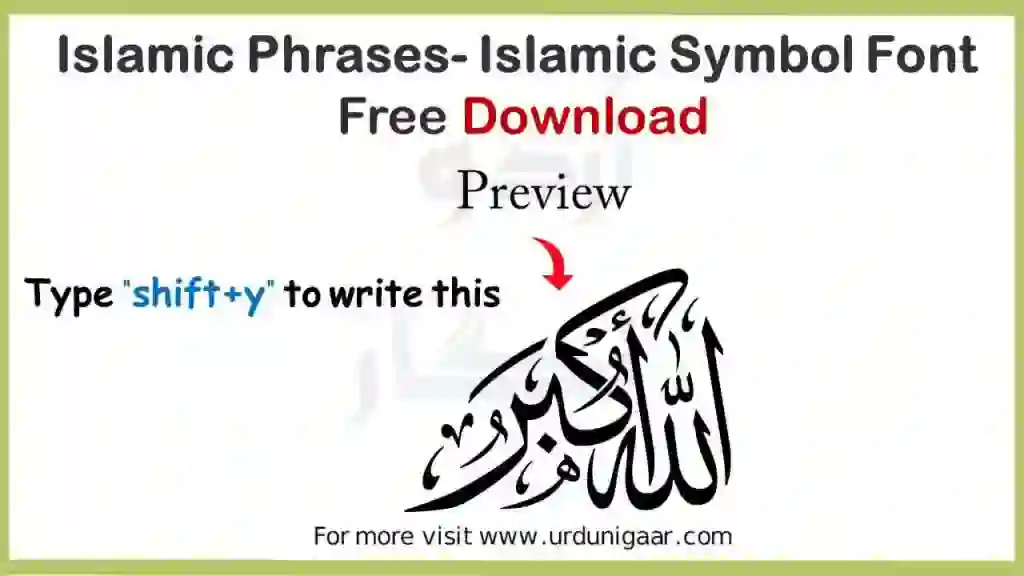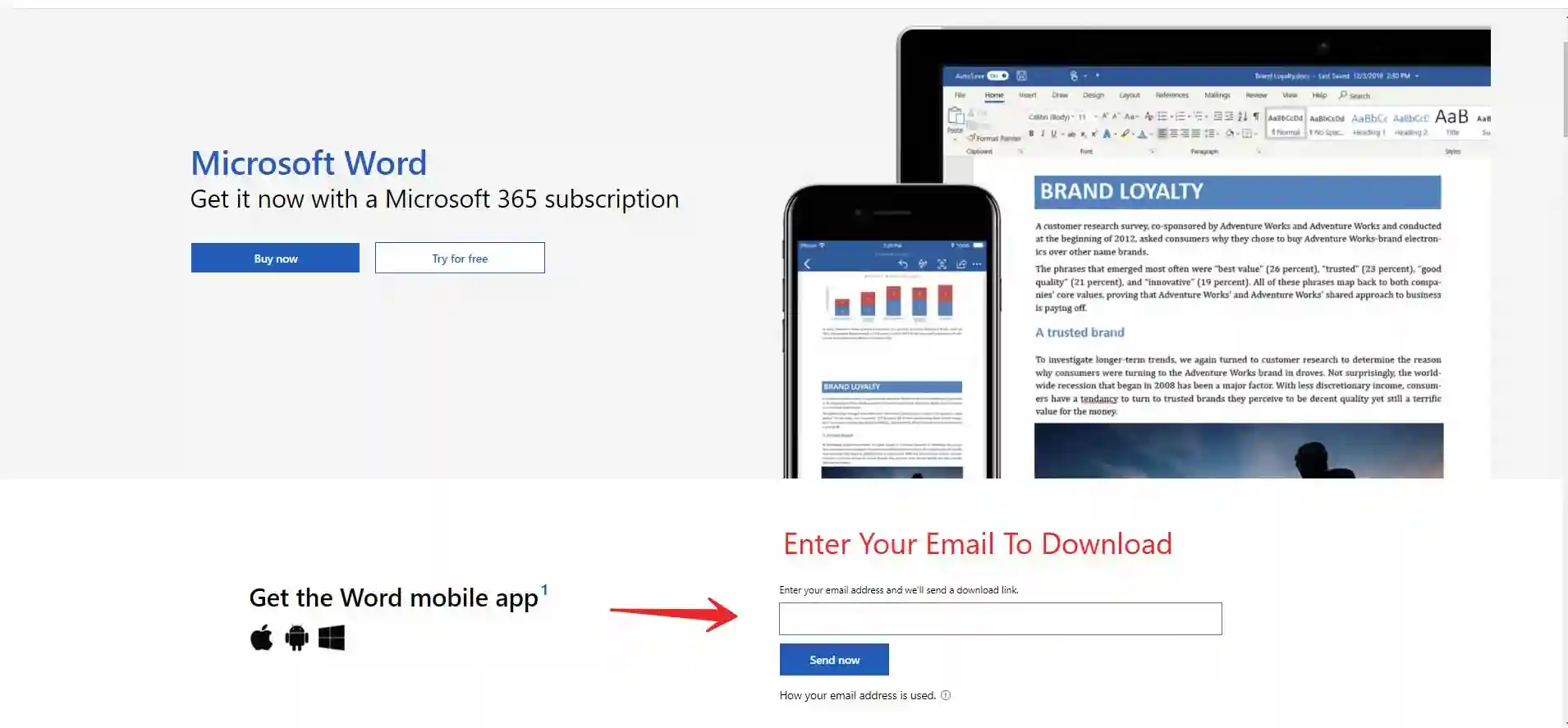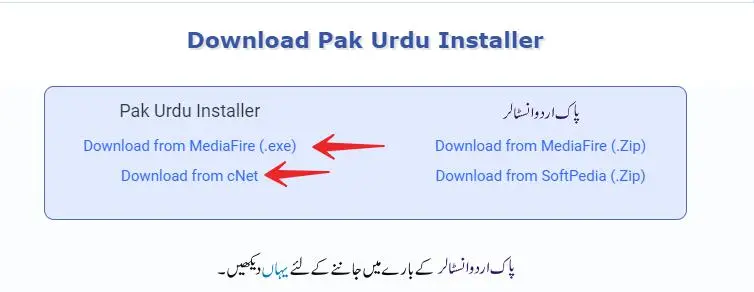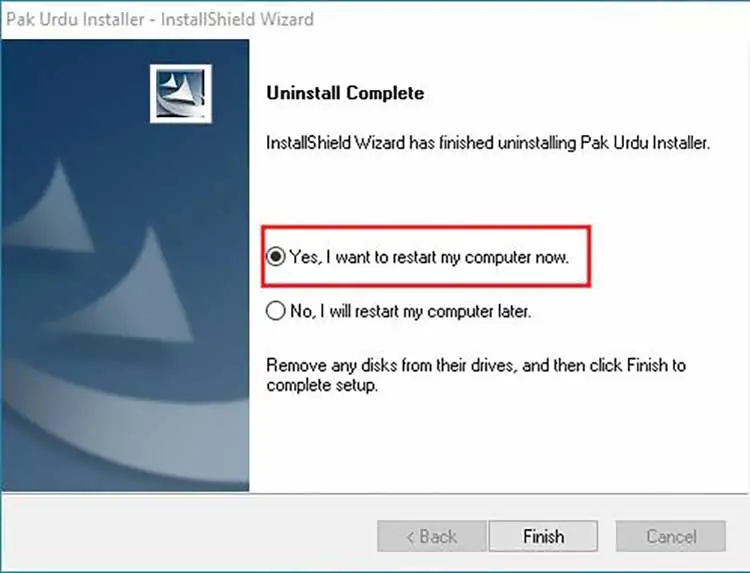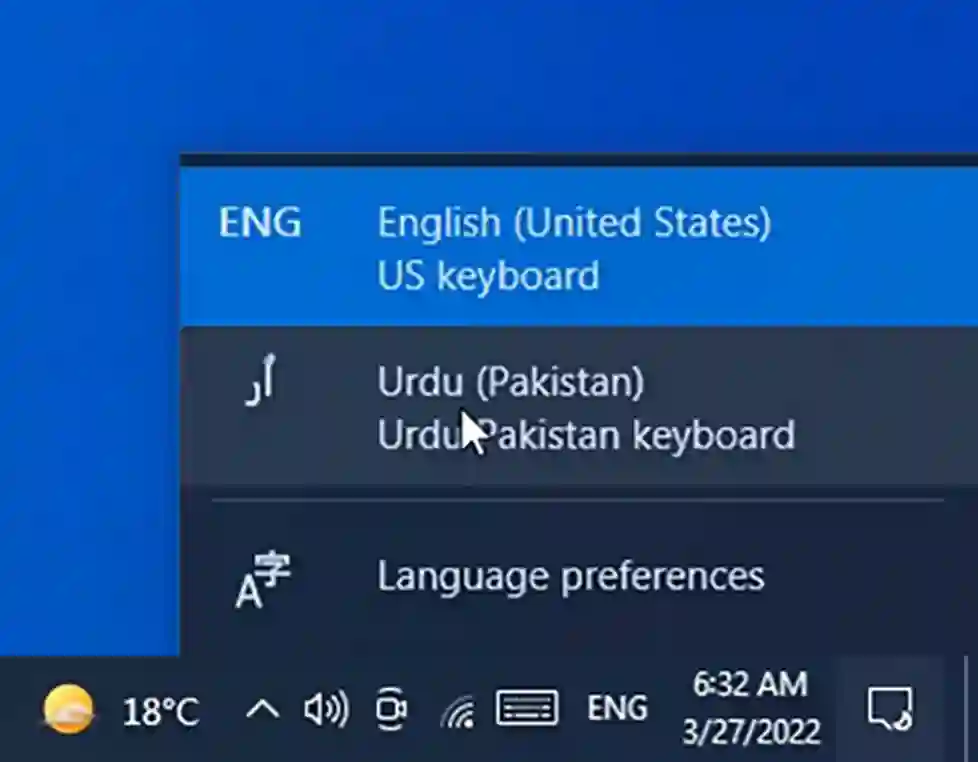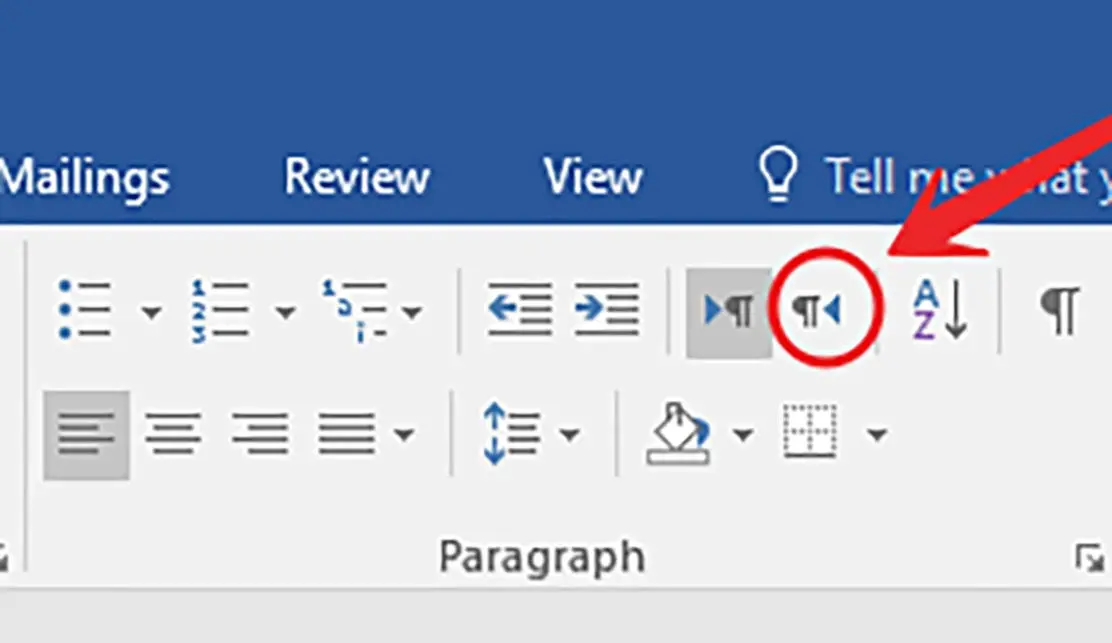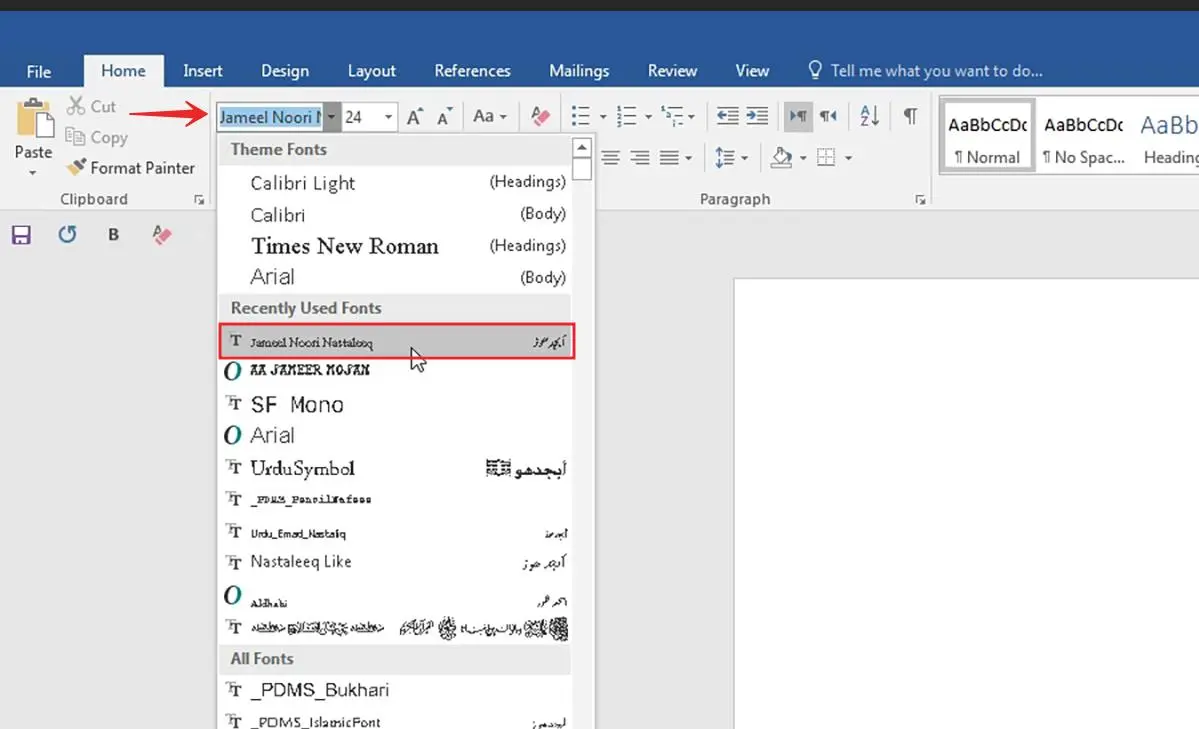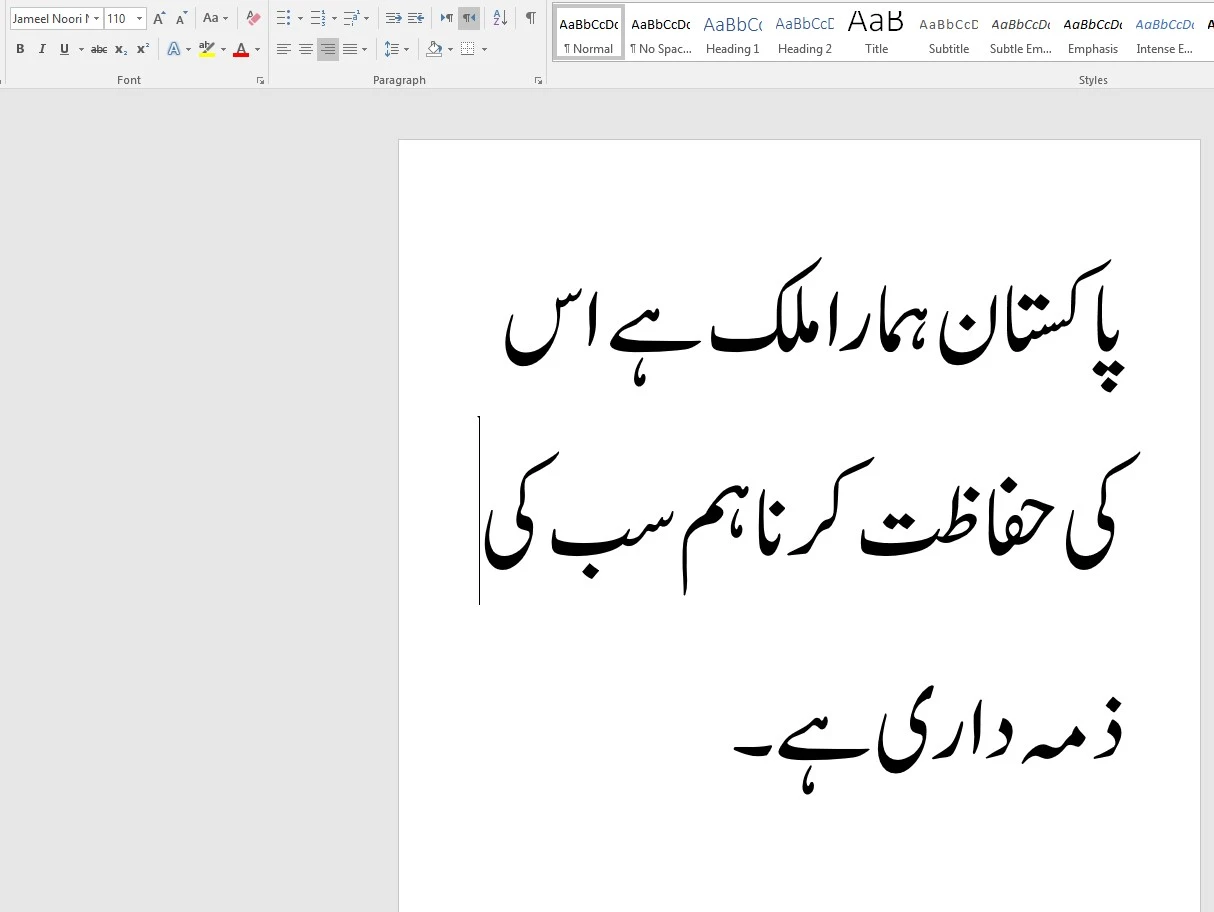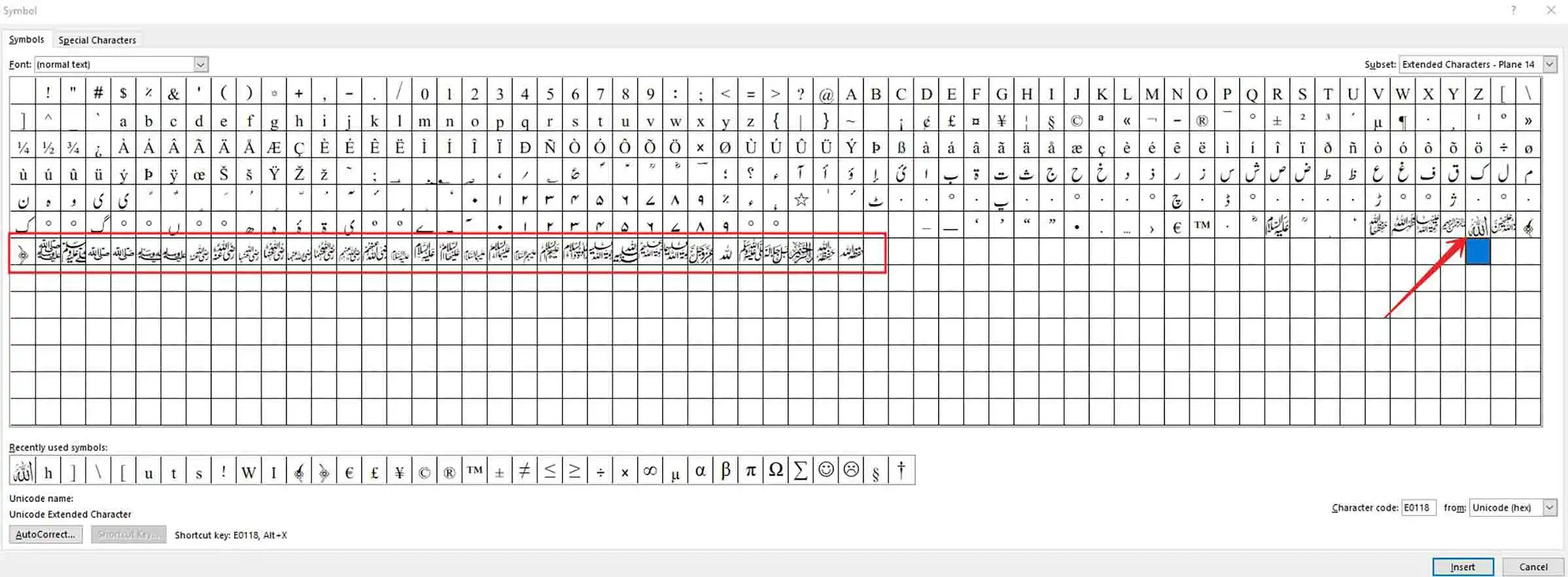Learn How To Write Urdu In MS Word
Do you want to write or type Urdu in World’s most famous and popular word Prosesser Software MS Word( also known as Microsoft Word)? If this is the case, then you are in the right place. This article will look at many useful things about the Urdu language that you can apply in MS Word.
Urdu is the national language of Pakistan. Therefore, there are many job opportunities based on Urdu typing. That’s why it is very important to know about the best keyboard for Urdu typing and how to download and install Urdu fonts so you can make professional Resumes, Urdu Letters, Applications and Urdu books using Microsoft Word.
What is Microsoft Word?
Microsoft Word or MS Word is its simple definition is “word processer” software that is used to process format, manipulate, save, print, share a document that contains the text.
What Is Microsoft Word Used For?
Microsoft Word is being used in every field of life. You can use it for your business, personal, and school purposes. MS Word provides different kinds of templates which can help you create the following things:
- Resume
- Report
- Banner
- Invoice
- Business card
- Postcard
- Receipt
- Catalogue
Read Also: 1000+ FREE Pixellab PLP File Download
What do you need to write Urdu in MS Word?
We need some tools to type Urdu in MS Word. All of these tools are free to download and use.
A list of tools we need:
- Microsoft Word
- Urdu Phonetic Keyboard (Pak Urdu Installer)
- Urdu Font
How to Download Microsoft Word?
Downloading Urdu keyboard Pak Urdu Installer
Pak Urdu Installer is one of the most powerful software to write the Urdu Language no matter which software you are using. Using the Pak Urdu installer, you can write Urdu in any famous software like Adobe Photoshop or Adobe Illustrator and operating systems like Windows 7 and Windows 10 (and even you can write Urdu in Canva).
Pak Urdu Software comes with an Urdu Phonetic Keyboard, the same type as the Roman English keyboard. It will make your typing fast and efficient.
If you are a beginner and don’t know how to type Urdu, Pak Urdu Installer has an Urdu keyboard layout with all the Urdu letter keys to write Urdu.
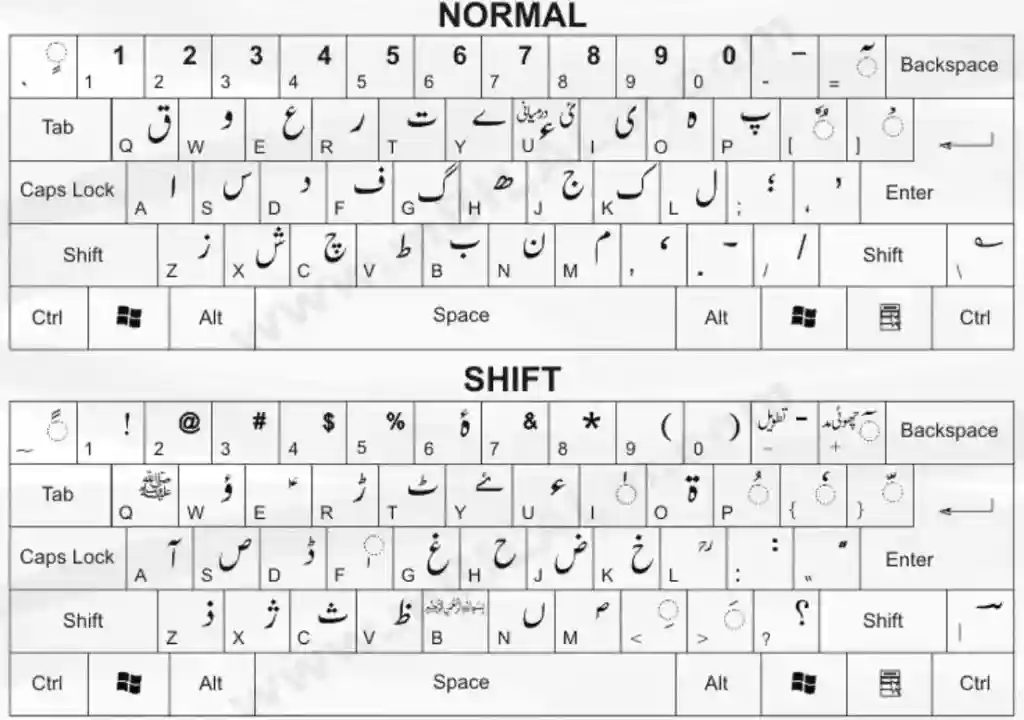
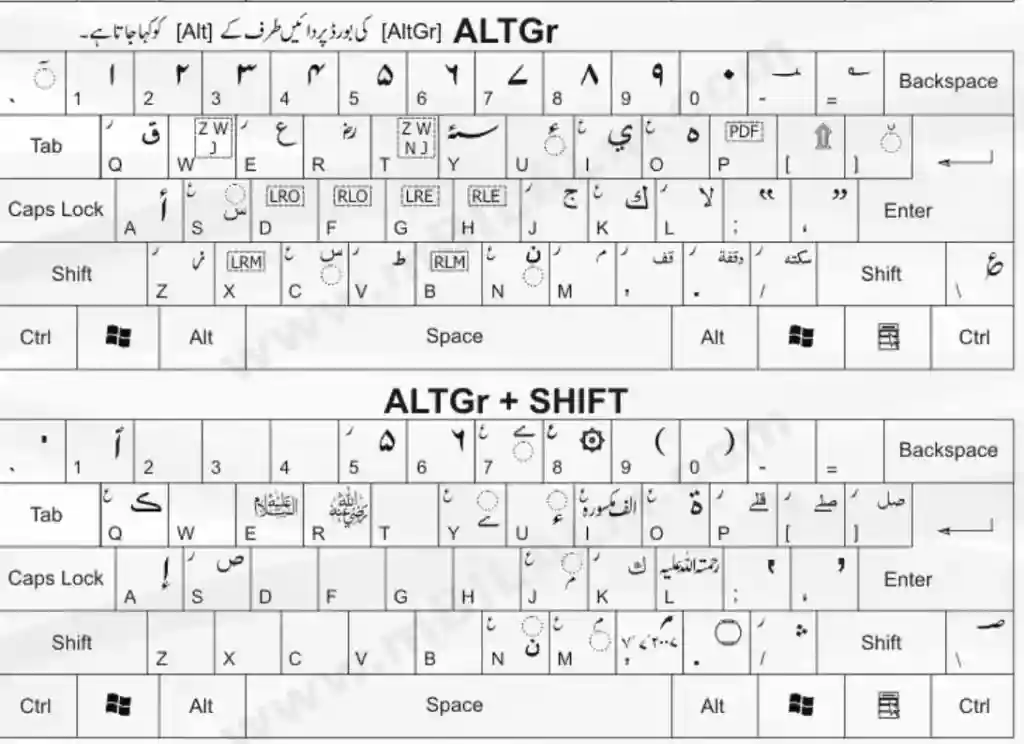
How to install Pak Urdu Installer?
Let’s see how we can install Urdu keyboard using Pak Urdu installer.
You can download Pak Urdu installer Famous Urdu typing keyboard from the below link.
Then, check the restart my computer option to complete the installation process.
Downloading Urdu Fonts For MS Word
Urdu fonts play a very important role while writing Urdu. We have different types of fonts with different styles. Jameel Noori Nastaleeq Font is a Standard Urdu font used for Urdu writing, like ebooks and posters.
Urdunigaar provides all Urdu fonts like Nastalleq, stylish, and headings fonts that you can download for free.
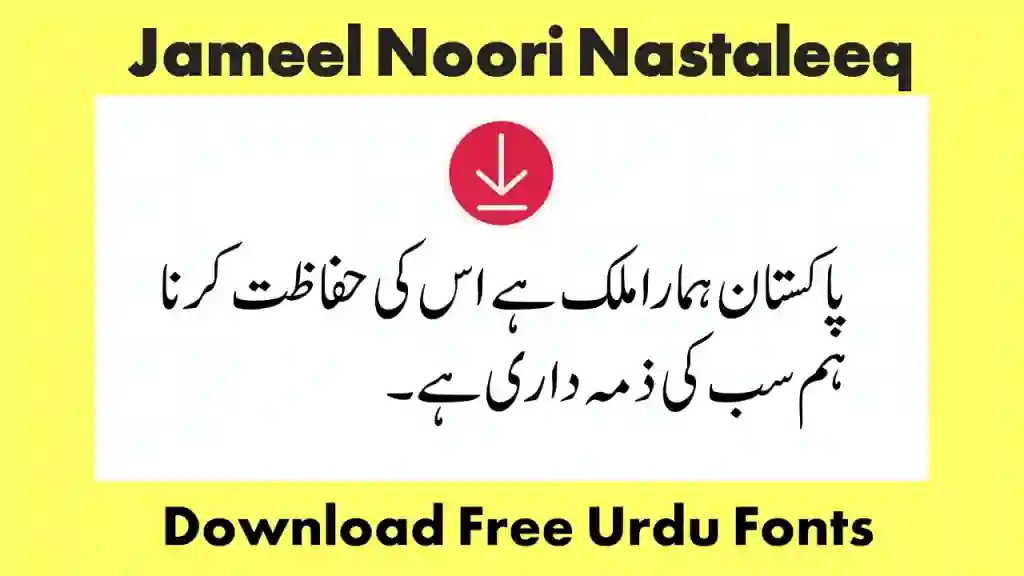
Steps to Write Urdu on MS Word
Having all these tools, let’s complete our final step.
1. After installing Pak Urdu installer Software, you can see an ENG Option on the bottom right side of your Taskbar.
2. Then click on the ENG Option and select Urdu Pakistan Keyboard.
3. Open your Microsoft Word Application, and create a New Blank Document.
4. The Urdu language is written in the form of Right-To-Left- Direction. Go to the Microsoft Ribbon Area and then go to the Paragraph settings and select the Right-To-Left- Direction option.
How to change font in MS Word Urdu writing
5. To change Font in MS Word, go to the Font Section and choose any Urdu font as we are using Jameel Noori Nastaleeq Font. This font gives a Standard look to our Urdu typing.
6: After Selecting Urdu font, Now you are ready to write Urdu in MS Word. Type any text that you want!
Boom! You are now successfully able to write Urdu in MS Word. This method applies to all versions of Microsoft Word, including 2003,2007,2013 and 2016.
How to Write Allah in Urdu in MS Word
Let’s see how can we type or write Allah using MS Word. We can write Urdu using any Urdu Fonts which are available to us or through Special Arabic Calligraphic Fonts.
Also Read: How to Add Emojis to Google Slides and Docs
Method 1: By inserting Symbol
1. Select any Urdu Font as I have selected Jameel Noori Nastaleeq Font. Go to Insert Tab and then go to Symbol icon and click on More Symbols.
2. There you find different Islamic symbols including Allah Word and more Islam Words.
3. Select the icon which you want and click on the insert button.
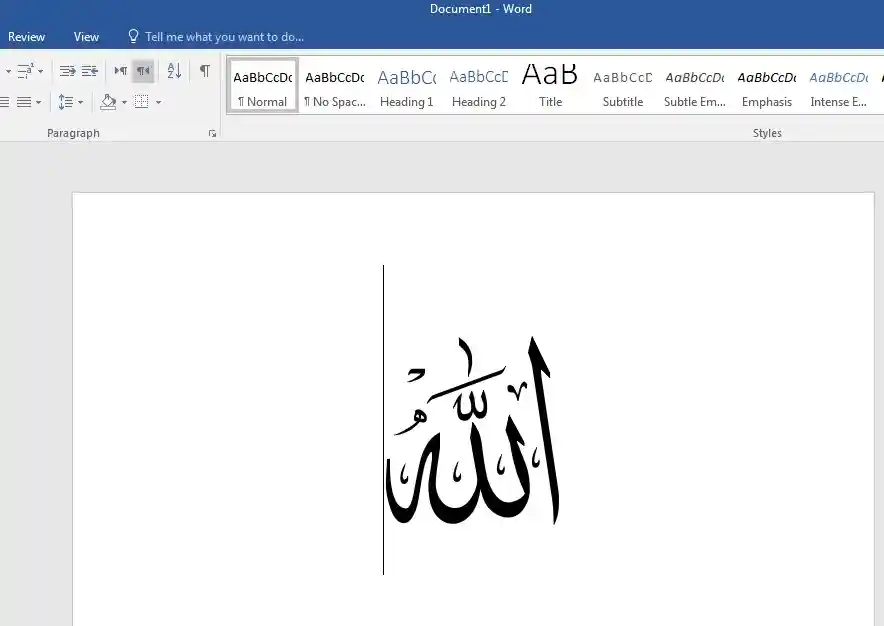
Method 2: By Using AGA Islamic Phrases Font
You can also use AGA Islamic Phrases Font to type any Islamic Word and Quran Ayat.