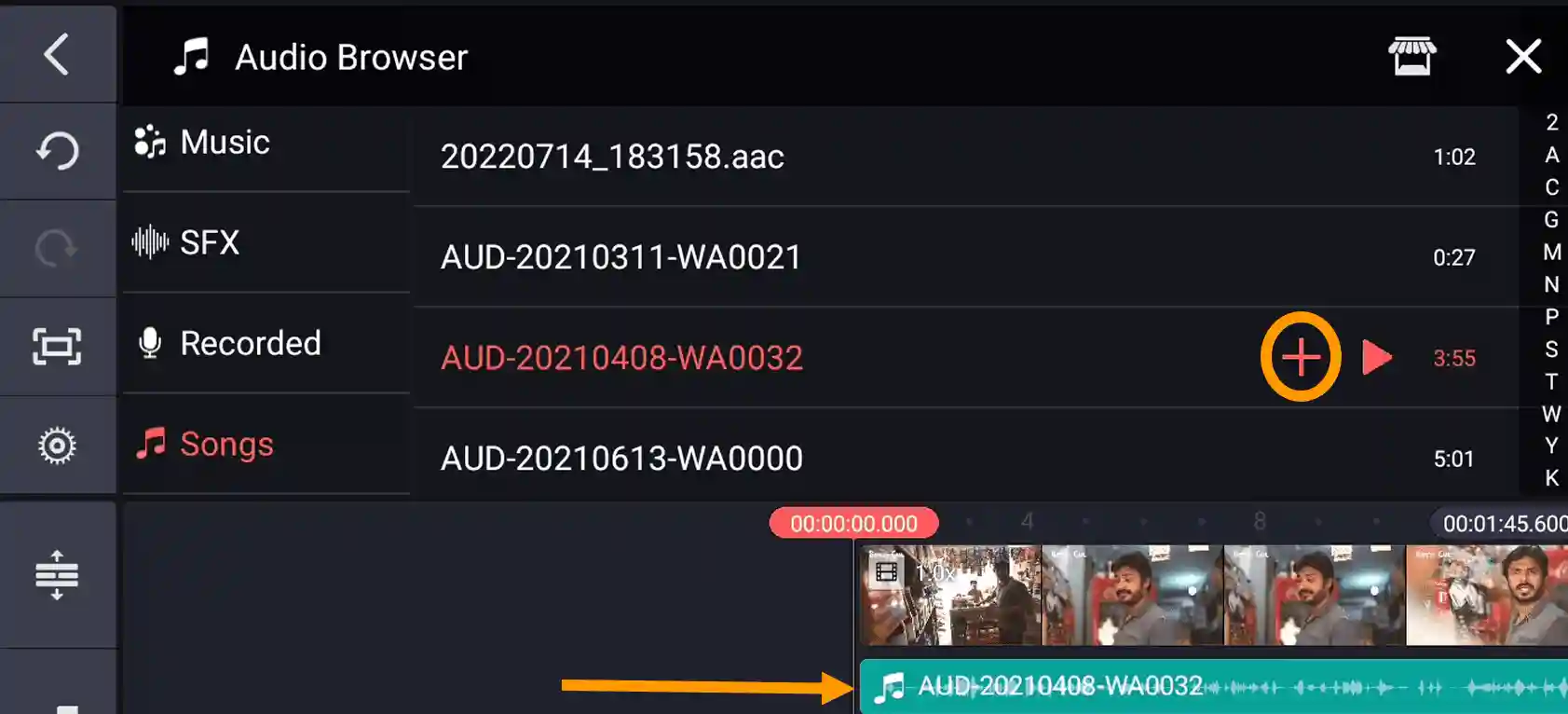Are you looking to remove audio form video using kinemaster app? Sometimes we need to remove original audio and replace it with another audio. If this is the case, then you are at the right place.
In this article we will look at how to remove background audio form video in Kinemaster. So, let's get started!
Also Read: How to Blur Face in Kinemaster
How to Remove Audio from Video in Kinemaster
Before removing audio we need to extract auido from video in Kinemaster. Now it's time to remove audio file.
1: Create a new project and impot the video file that you want to remove background audio.
2: Select the video from the Timeline.Then scroll down to the bottom from the right hand side.
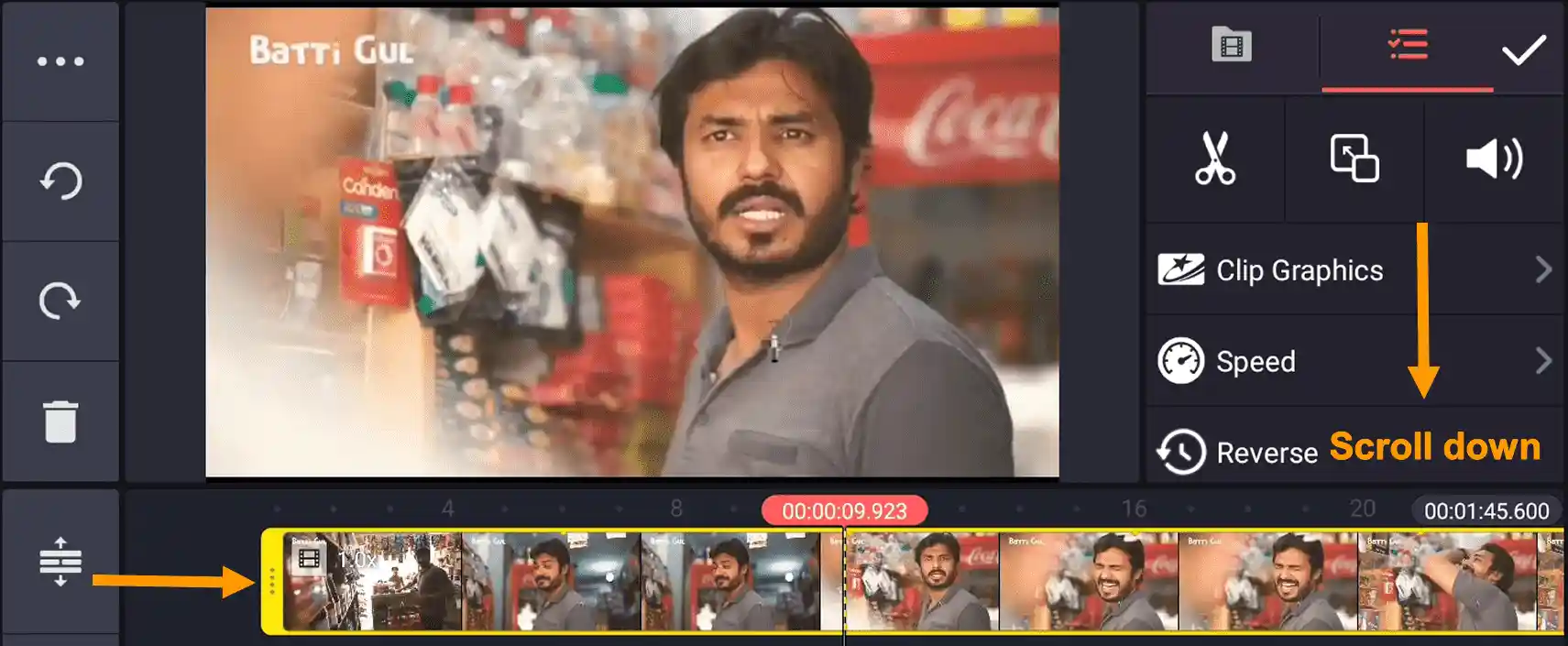
3: Ater that click on the Extract Audio to detach the audio from the video in Kinemaster video editing app.
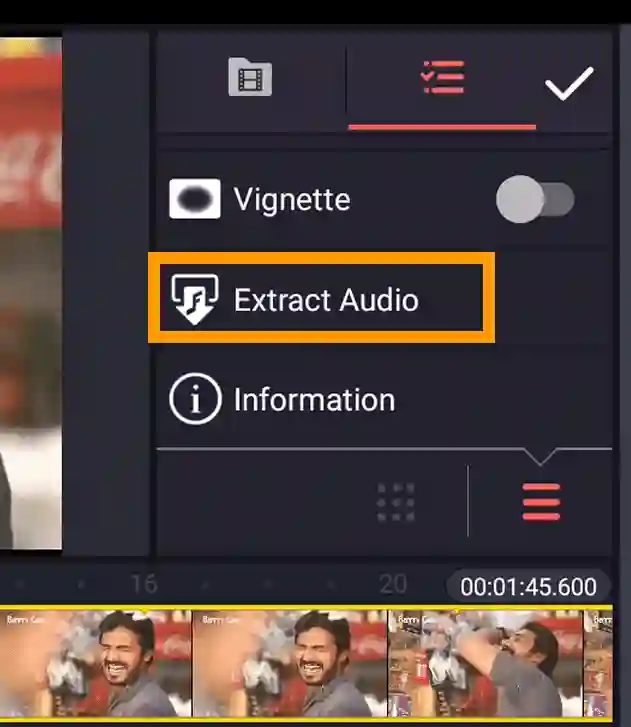
4: Select the detach audio file from the timeline and click on delate icon to remove audio from video in Kinemaster.
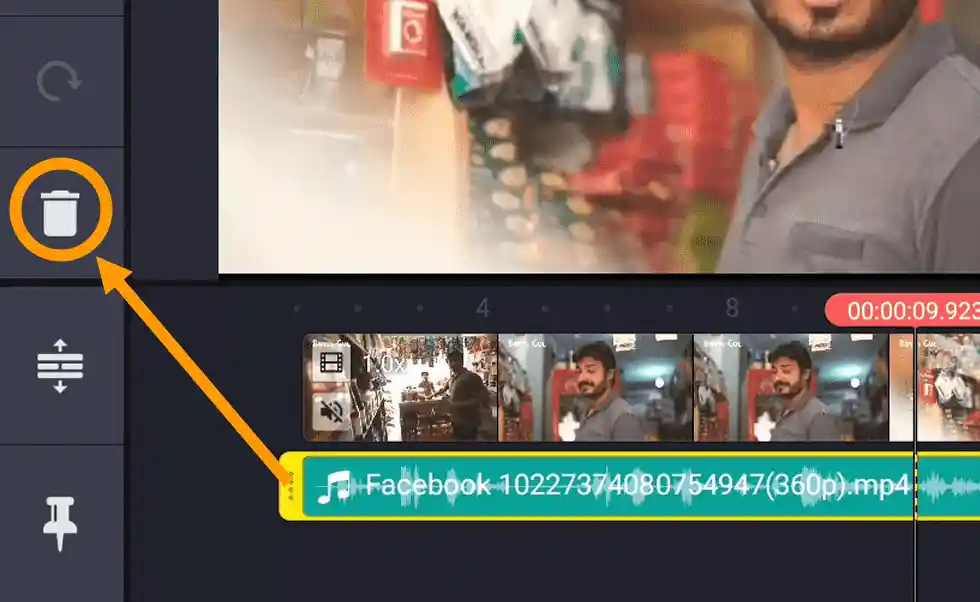
How to Delete The Original Voice And Replace It With Another in Kinemaster
Most of you guys want to replace another audio after removing original audio form the video.
Here are some simple steps which you can follow to replace with new audio using Kinemaster:
Click on the Audio Button to access the audio browser window.
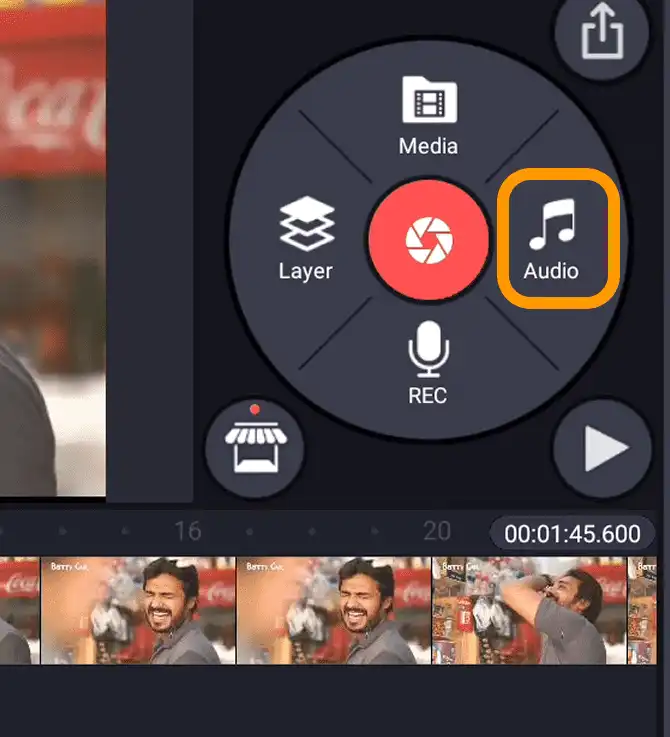
There you can choose diffent audio souces to import new audio file to your project.
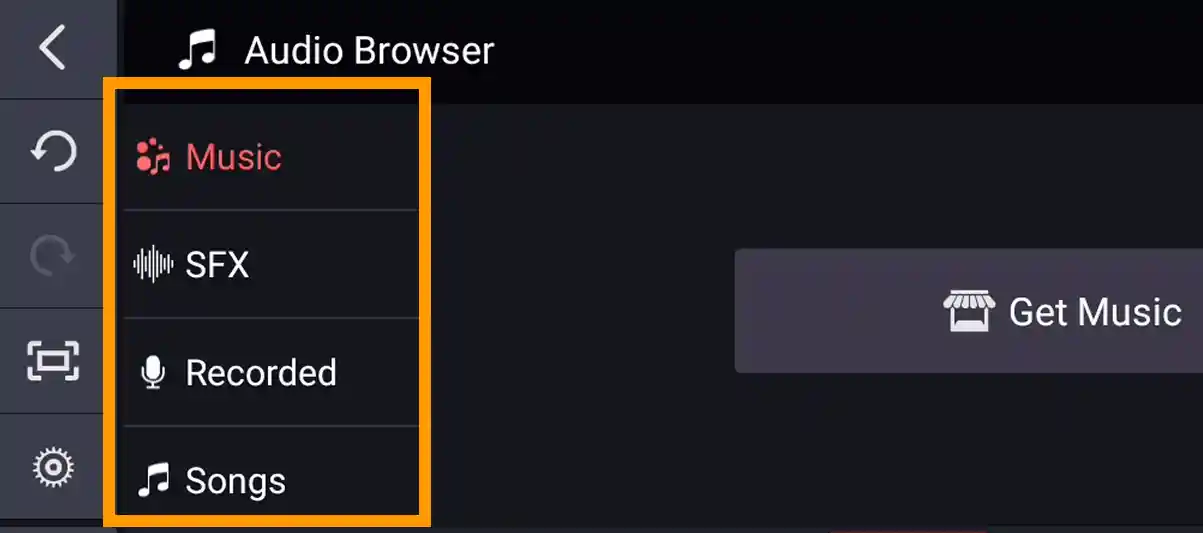
To choose audio file form your mobile scrll down and go to the Folder Tab and select any audio file from your Mobile Gallery.
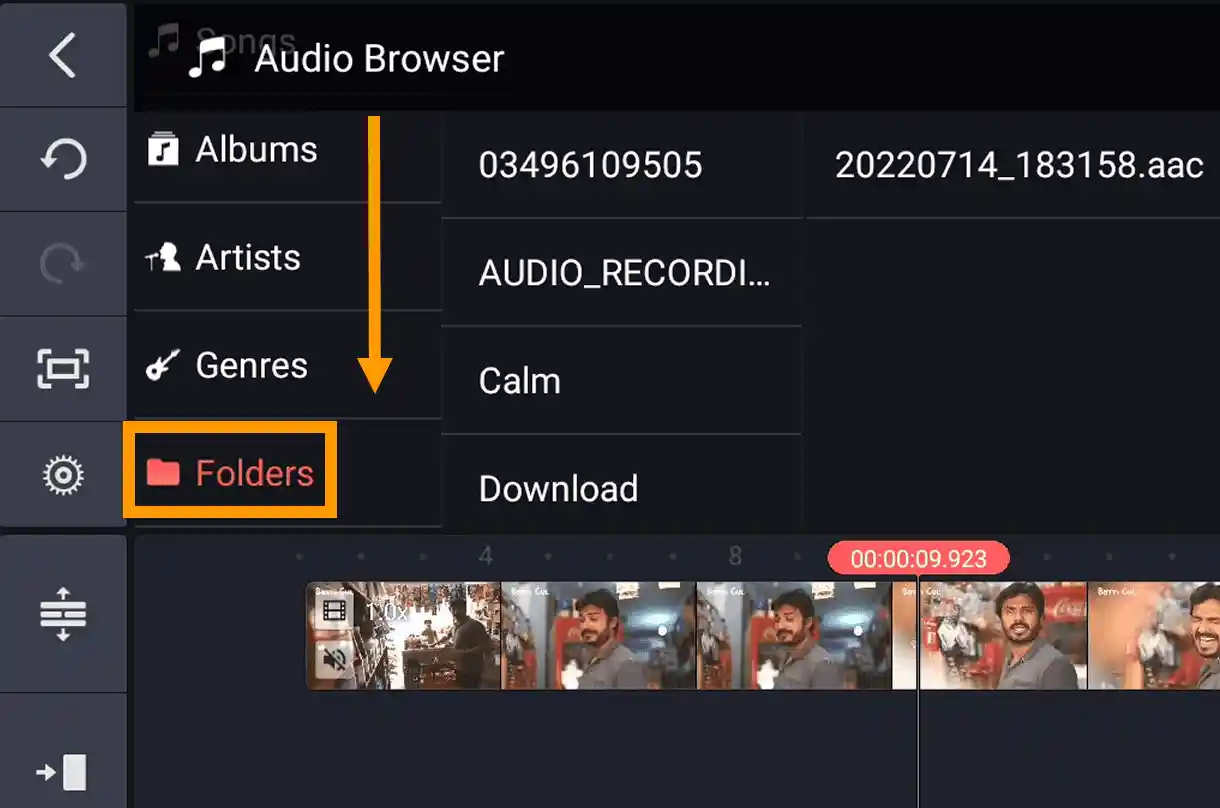
How to Add Audio to Video in Kinemaster
After removing original audio,you may want to add your own recorded audio files to kinemaster app.
So, let's see how can we insert audio to video using kinemaster.
After accessing Audio Browser Tab in kinemaster app you can see differnt folders containing audio files.
You can also import audio files through phone gallery using Floders Tab.
Select any Tab from the left hand side menu. Now, you can access all the auido files within that particular Tab.
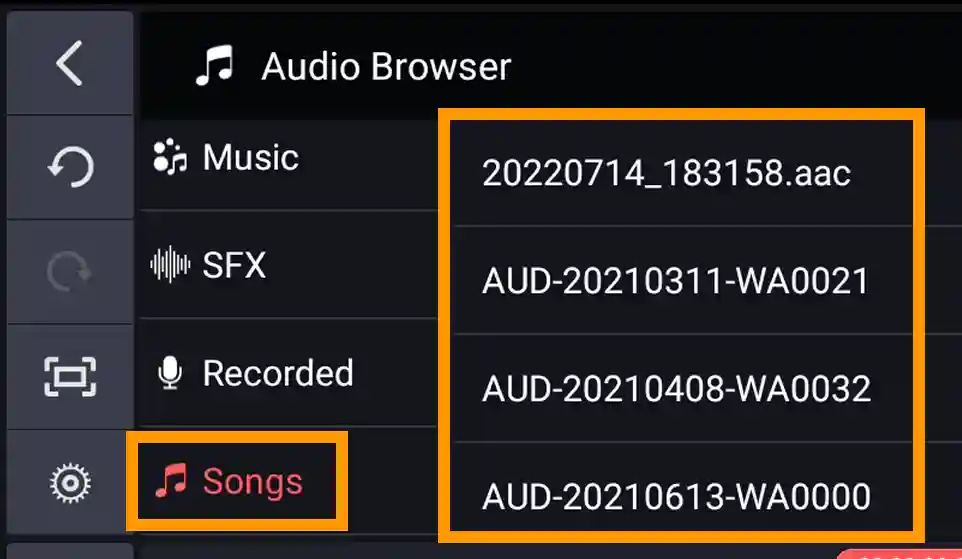
Aftar that selct the file and click on + button to add audio file to video in Kinemaster.