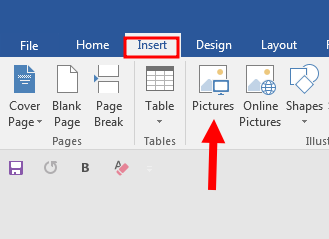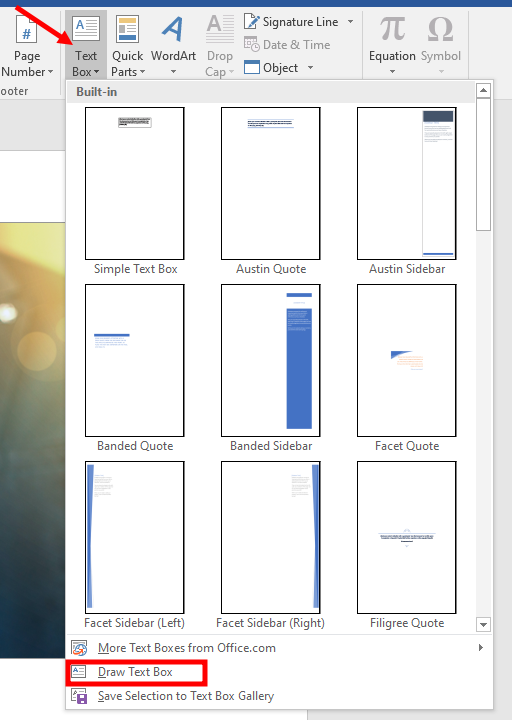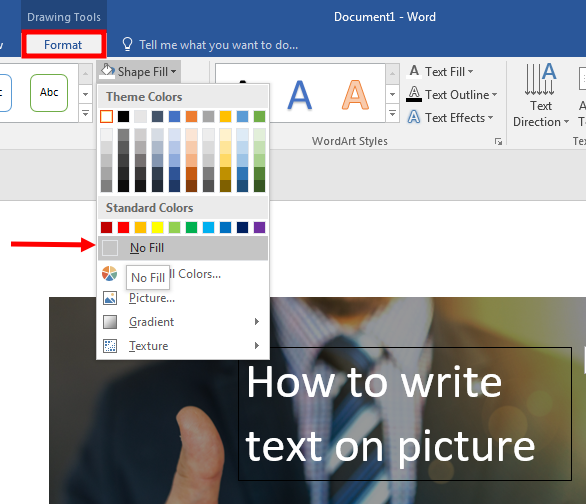Do you want to give a stylized look to your photo by adding text to it? If this is the case, then you are at the right place.
In this article, we are going to look at how to write text on a picture using MS Word. So let’s dive into it.
How to Write on Pictures in Word
First, we need to insert the image into MS Word before we start writing text on it.
Go to the insert Tab and Click on Pictures to insert an image from your computer.
After adding the picture, within the insert Tab, Click on the Text Box and choose the Draw Text Box option.
By holding the right-click from your mouse, then draw a text box on the picture.
You can also format your text like increase font size, giving it colour and so on.
Now we have to make the background and outline of the text box transparent.
By using the same method, you can make no outline to remove the black border around the text box.
Summary
You have just learned the best way to add text to on image by using the Draw Text Box option. We hope this article will help you, with what you’re trying to achieve and which Microsoft Office program you are using.