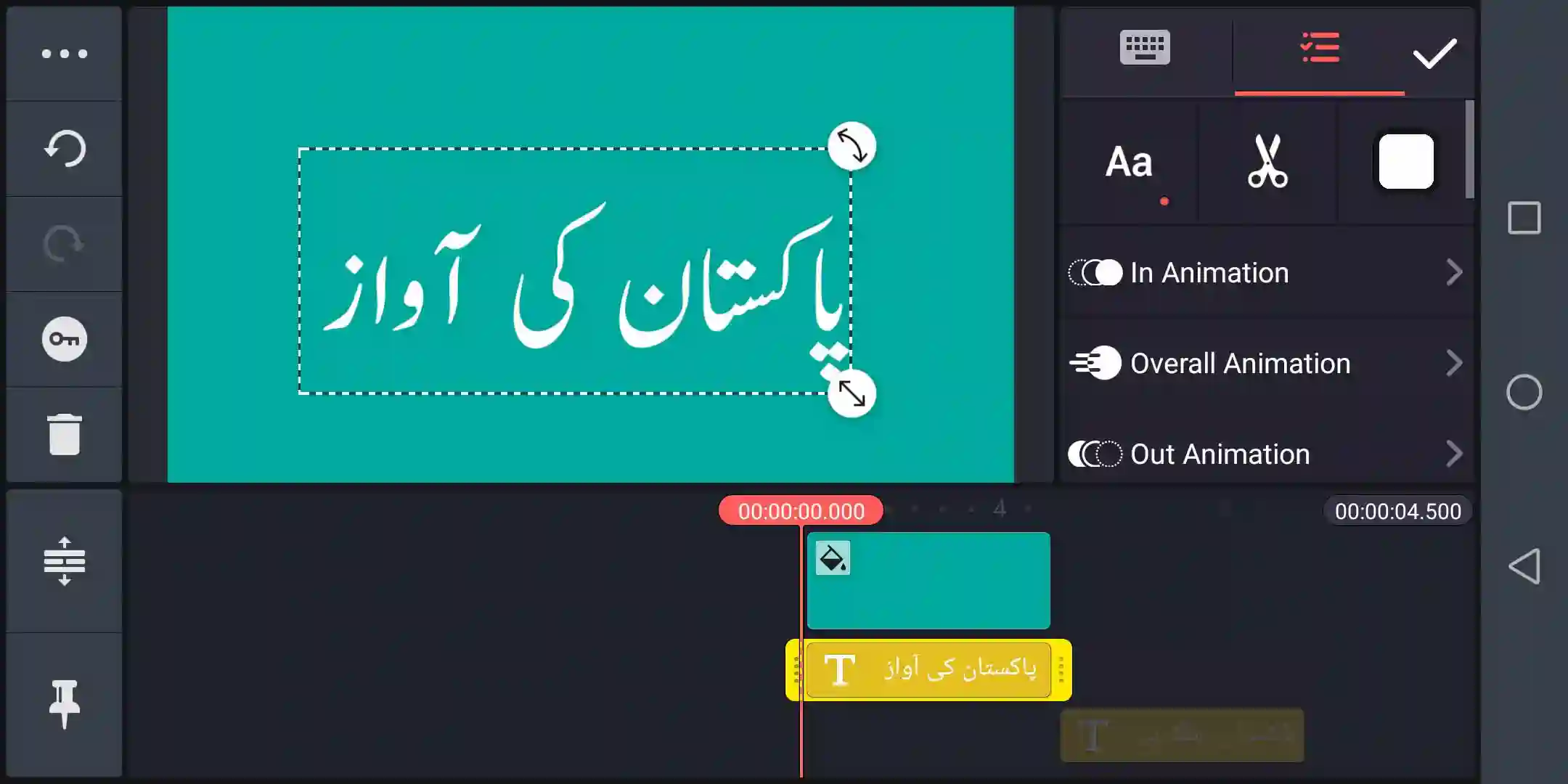Are you looking to write Urdu in the Kinemaster? Or do you want to add custom Urdu Fonts to your favorite Video editor app?
Good News: Kinemaster supports the Urdu language.
No matter whether you want to make long Urdu Stories or you want to edit videos for your Youtube Channel. Kinemaster App is everywhere!
Bad News: Most people don't know how to add custom Urdu Fonts to Kinemaster. It's not handy if you want to grab the attention of your users who speak your language.
Read Also: Kinemaster Logo PNG – Green & Diamond Free Download
It's our top priority with Urdu nigar fonts to help you add custom fonts to Kinemaster App. So, you can make the real difference you want
Let's Start.
A Quick Question about Adding Custom Urdu Fonts?
Why do you want to install custom Urdu Fonts to Kinemaster? If your answer is to change your default ugly Urdu typing into beautiful stylish Urdu Nastaleeq font than it is not a big deal. You can easily write Urdu typing into Nastaleeq font without installing Custom font into Kinemaster.
So our main concern is to install custom Urdu fonts to kinmaster rather than converting our writing into Urdu Nastaleeq font.
Also Read: How to Blur Face in Kinemaster
Adding Urdu Nastaleeq Fonts Through Kinemaster App Store
Here are some steps to write Urdu in Nastaleeq font.
1: Go to your Kinemaster Software.
2: Creae a new project in Kinemaster.
3: Select any Background after that go to Layer and select the text option to write text.
4: Then select your Text and go to Font option.
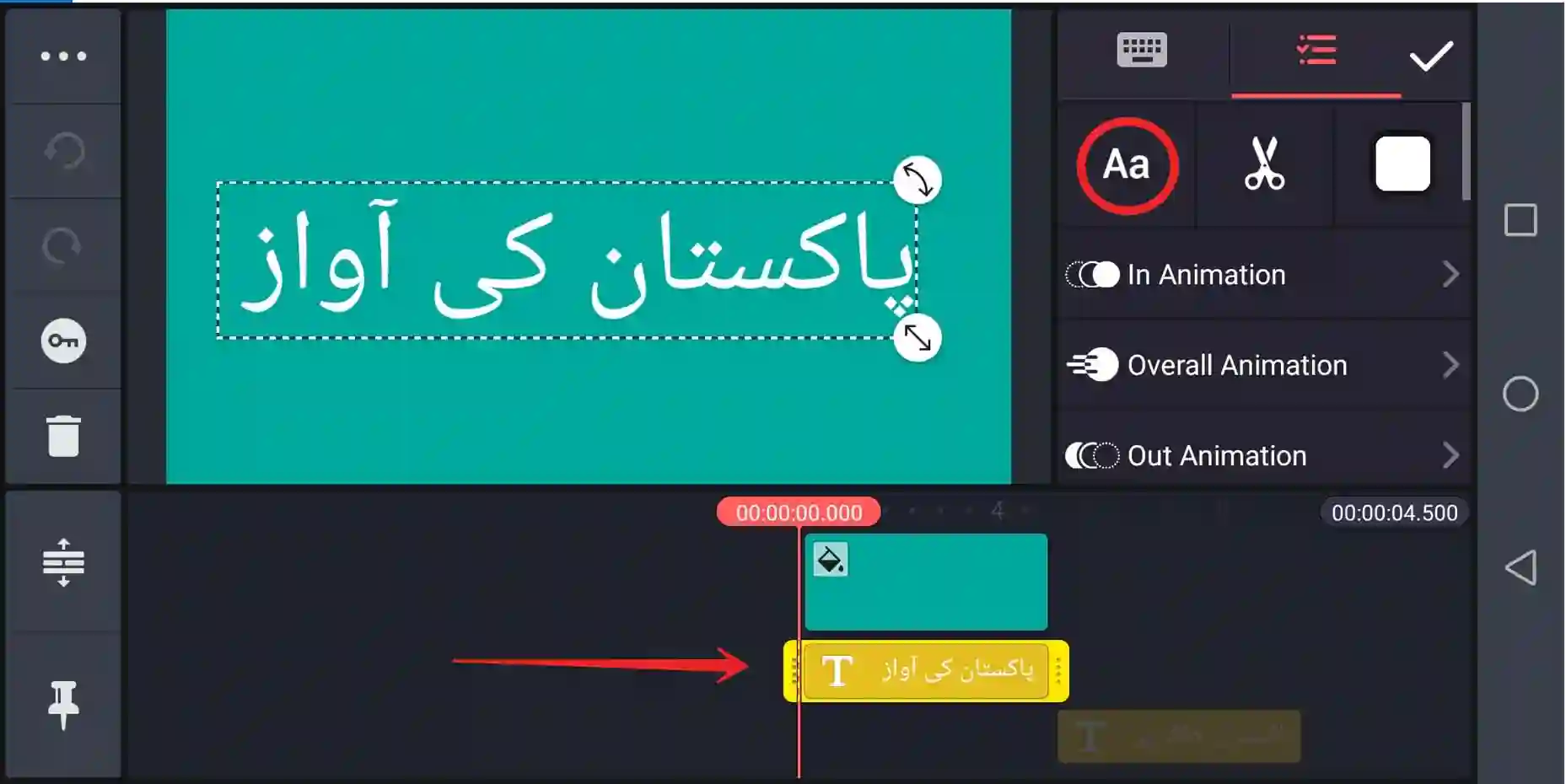
5: Then go to Kinemaster Asset Store.
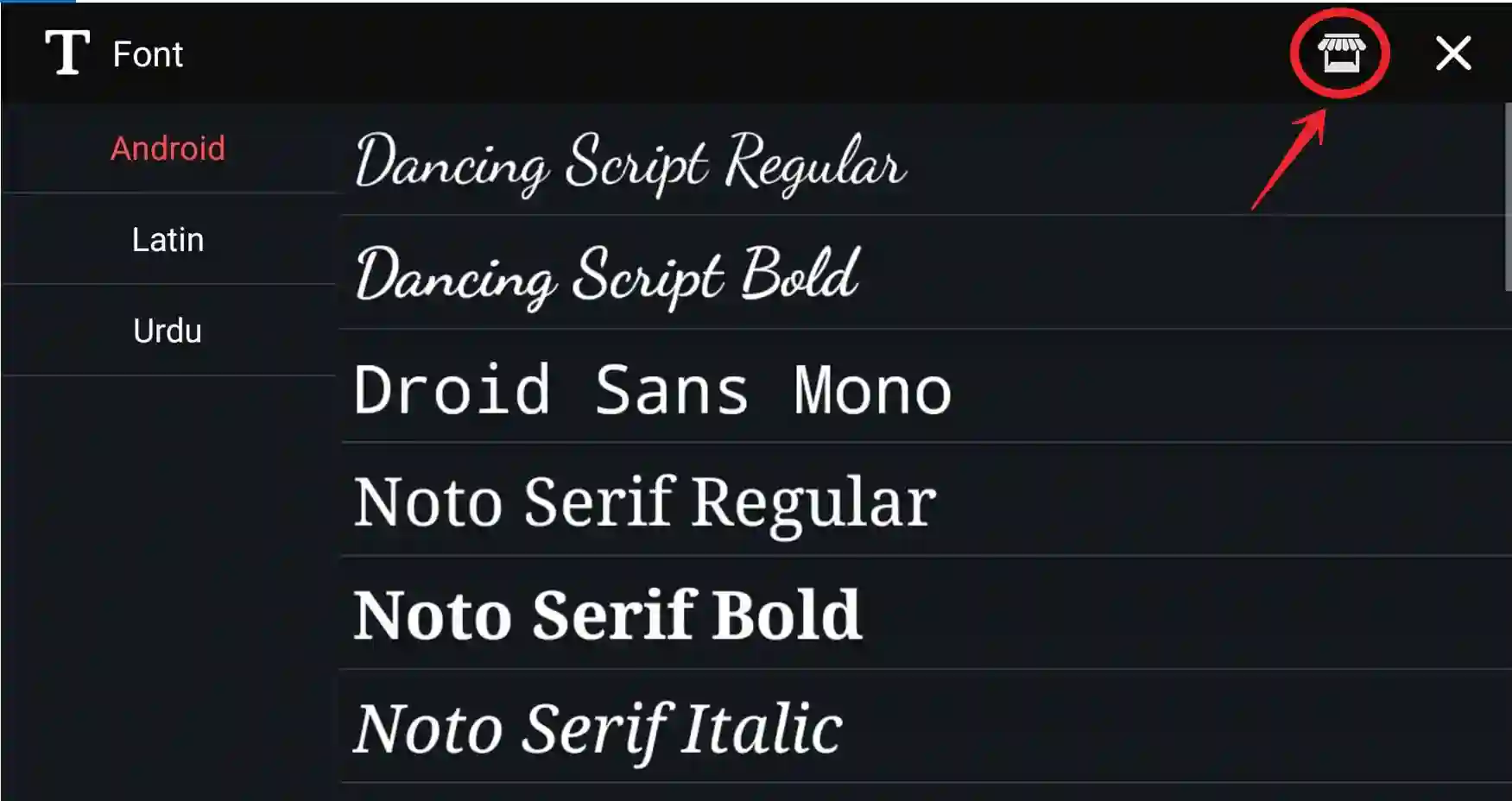
6: There you can find different categories of font families.
7: On the left side, you can find an Urdu Option.
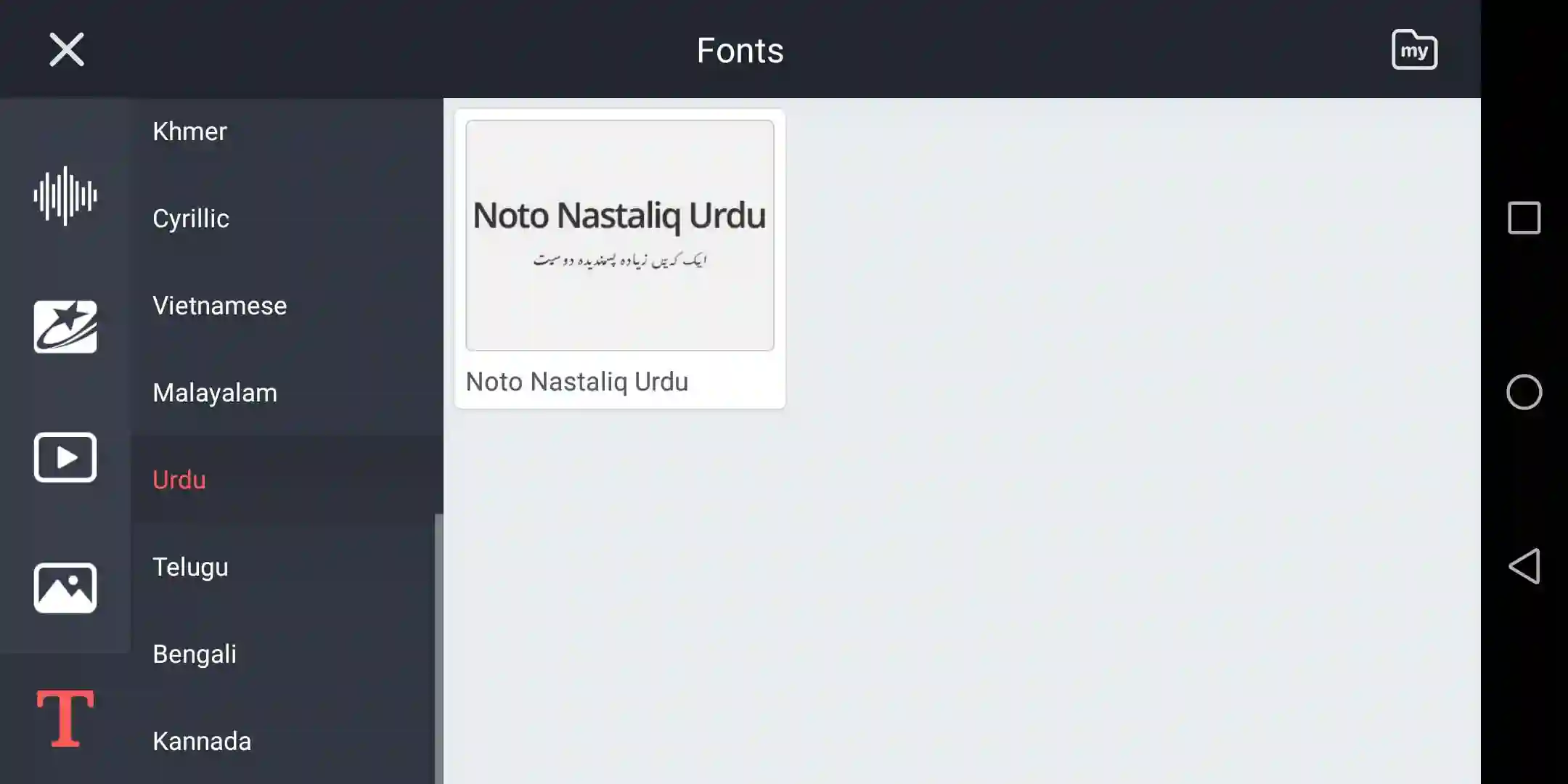
8: Click on Noto Nastaleeq Urdu font and install it to Kinemastere video app.
9: After installing the font. Select your text and click on the font option. Now here you can see the Urdu option click on it and select Noto Nastaleeq Urdu Regular Font.
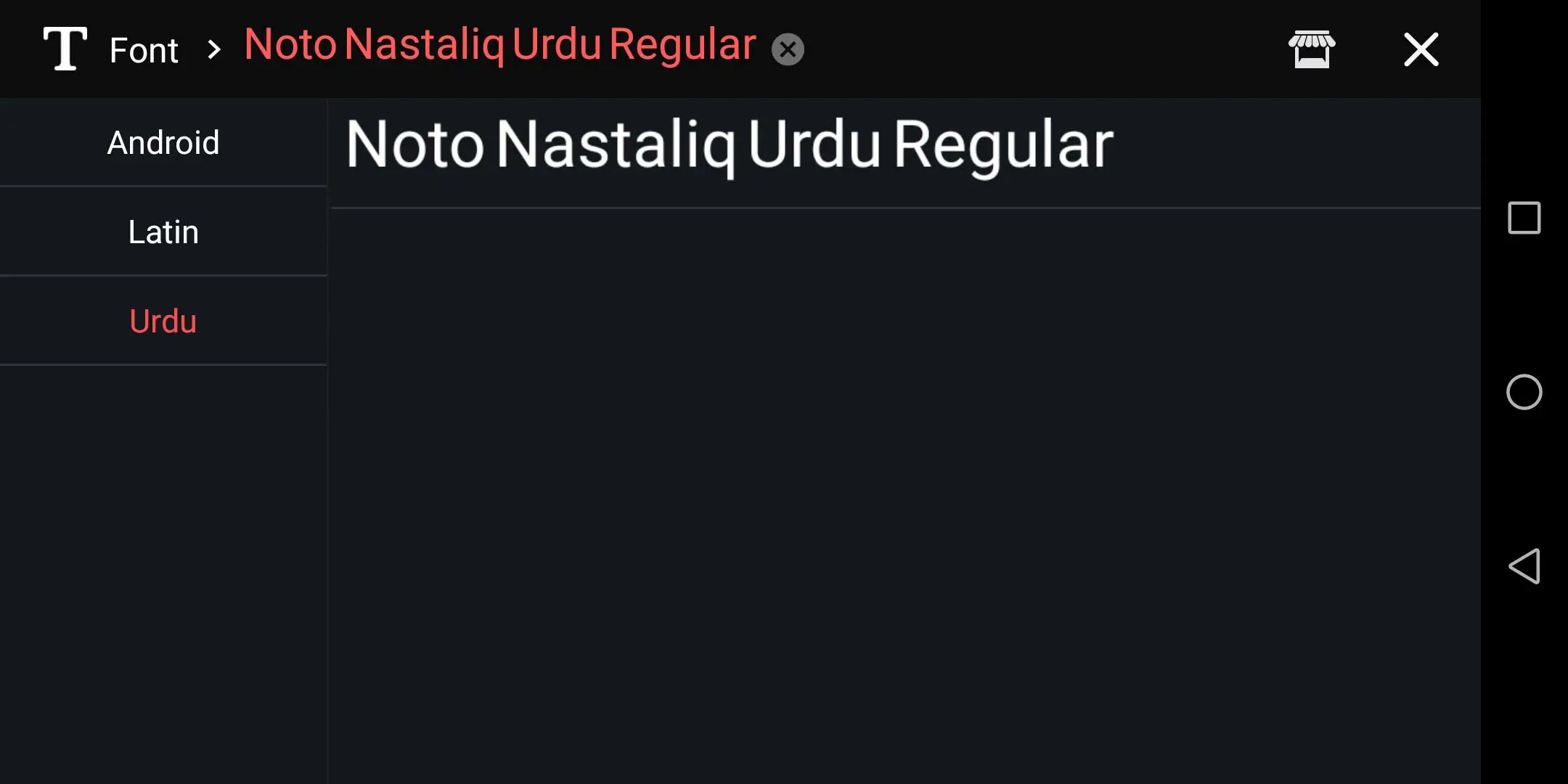
10: BOOM! Your text has been changed into Nastaleeq font.
How To Add Custom Urdu Font to Kinemaster
Before adding custom fonts to kinemaster we need some tools which will help you to done this faster.
Don't worry we will guide and provide you all the required tools and thier downloadable links. We need:
- Kinemaster software.
- APK Editor Pro.
- Urdu Fonts that you want to add.
Downloading All of the Tools
Add Urdu, Arabic & Quran Fonts in Kinemaster using APK Editor
APK Editor pro will help you add any type of font in kinemaster. You can add Quran fonts in kinemaster as well as Arabic Fonts for kinemaster with no fee.
kinemaster urdu fonts download
Now it's time to add Urdu fonts to kinemaster Video editor app. Click on the below link to add more 500 fonts in Kine master.
Start Adding Custom Fonts to Kinemaster Video App
After having all of these tools let’s start our final step.
1: Open your APK Editor Pro Software.
2: Click on Select Apk from App.
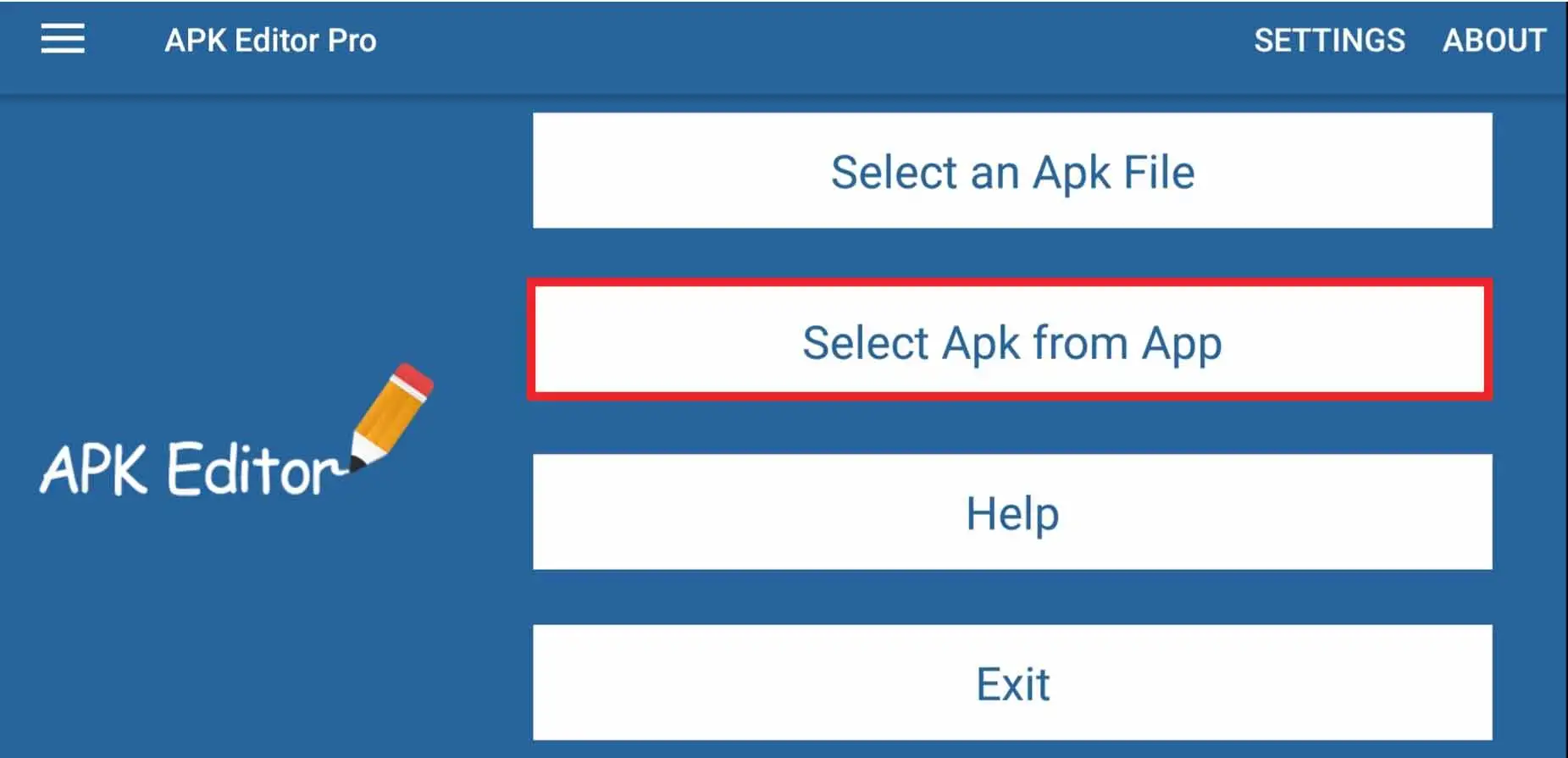
3: Select the kinemaster App .
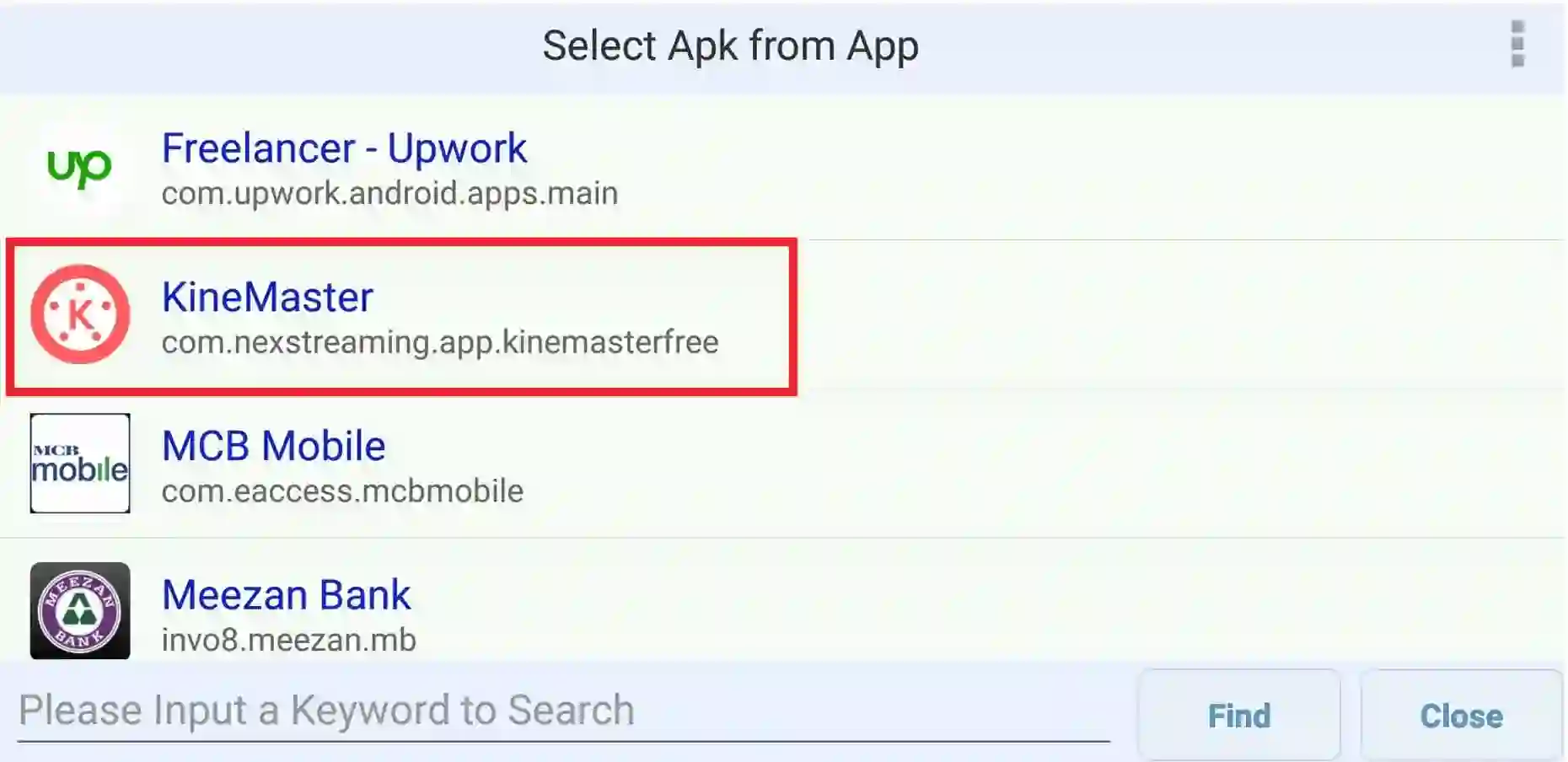
4: Click on Kinemaster App and after that, you can see four options. Select Simple Edit Mode.
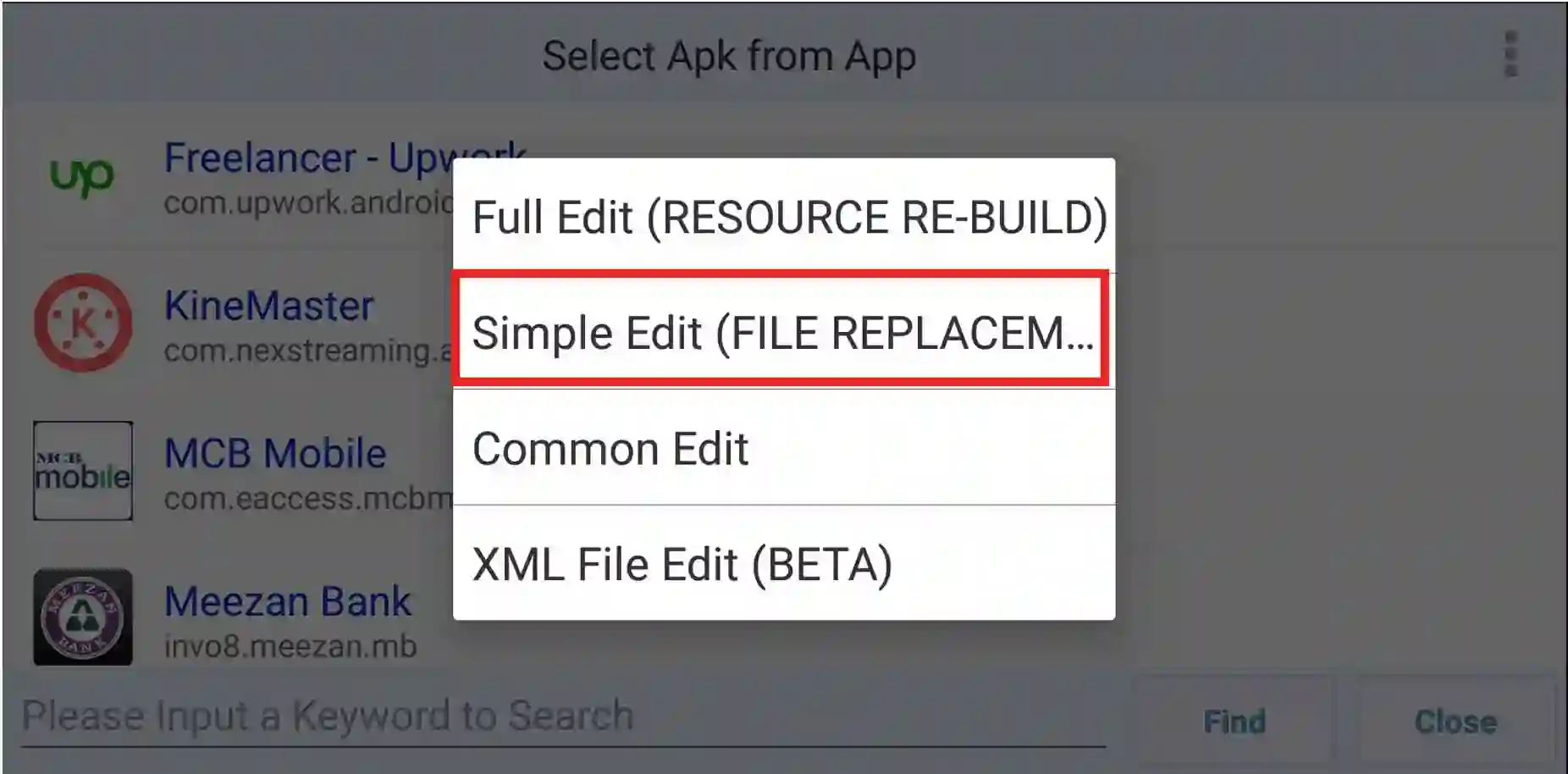
5: After that, go to the Assets folder.
6: You can see in the Assets folder different files with the TTF extension.
7: Now we have to replace any of the given font with our custom font. To do that, simply click on the pencil icon.
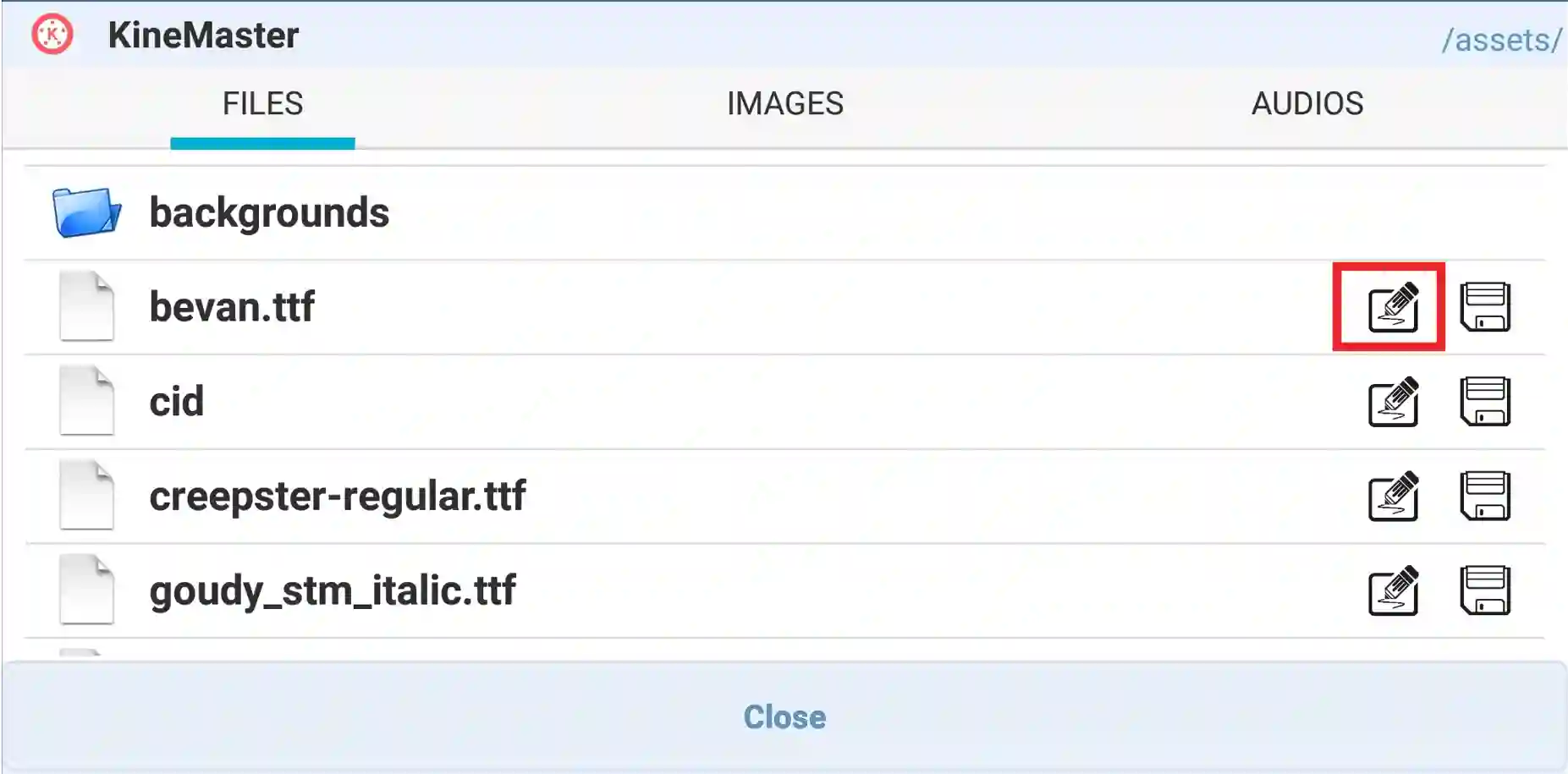
jameel noori nastaleeq for kinemaster
Jameel Nori Nastaleeq font is one of the top rated font in Urdu native language. More than 90% of the people using this font to give a professional look what they are designing.
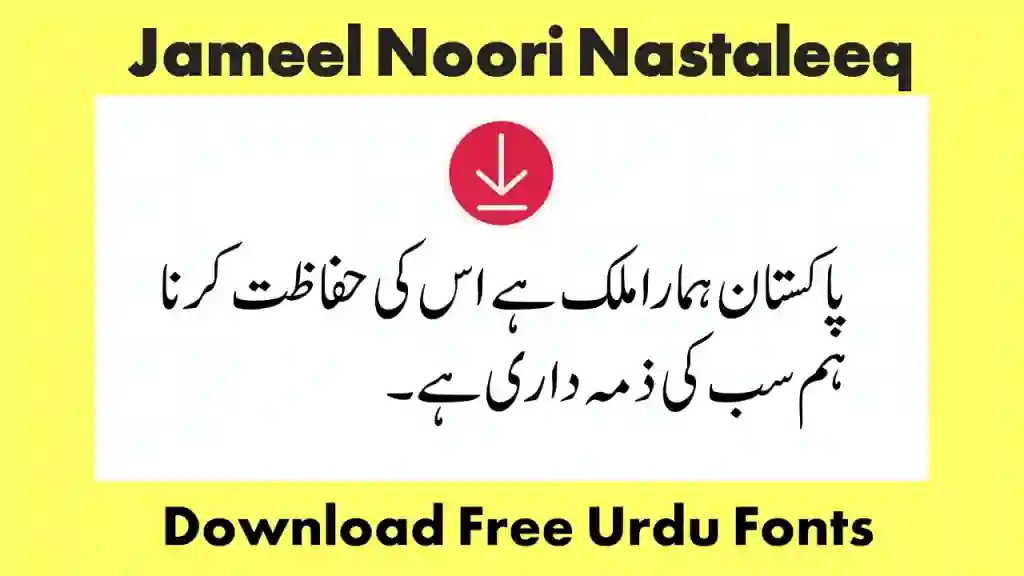
8: After clicking on this icon, select a folder where you have installed your custom fonts and change the bevan.ttf file or other TTF file with your custom font.
For example in this case I am going to change bevan.TTF font with jameel nori Nastaleeq font.
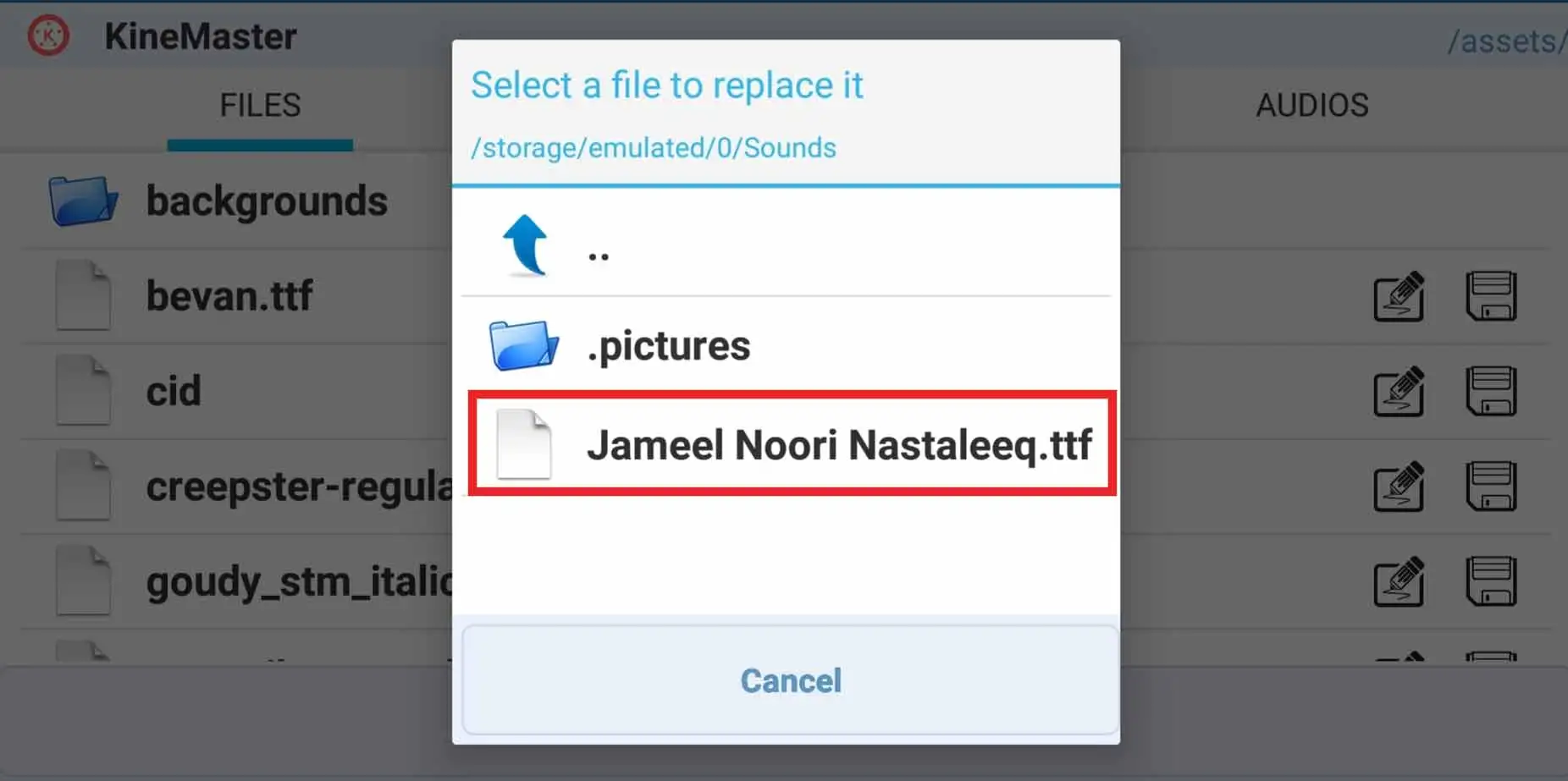
9: After that click on the Save button.
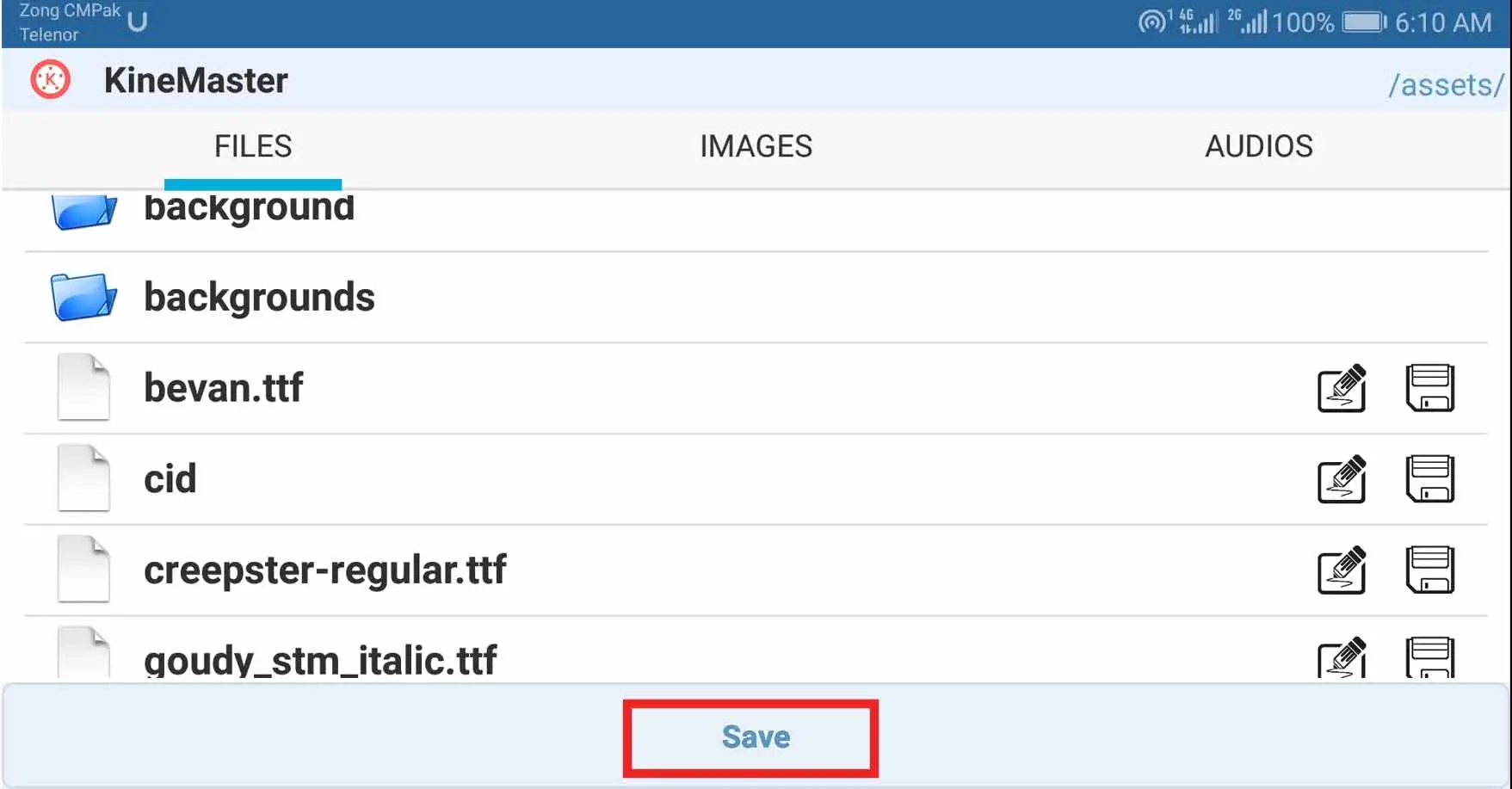
10: Then click on the close button to complete the porcess.
11: Go to your Kinemaster Software. Select your text layer and click on the font change icon. And go to the Latin font category. Here you can find font name Bevan(Remember, we have just replace it with our own custom font called jameel Nori Nastaleeq ).
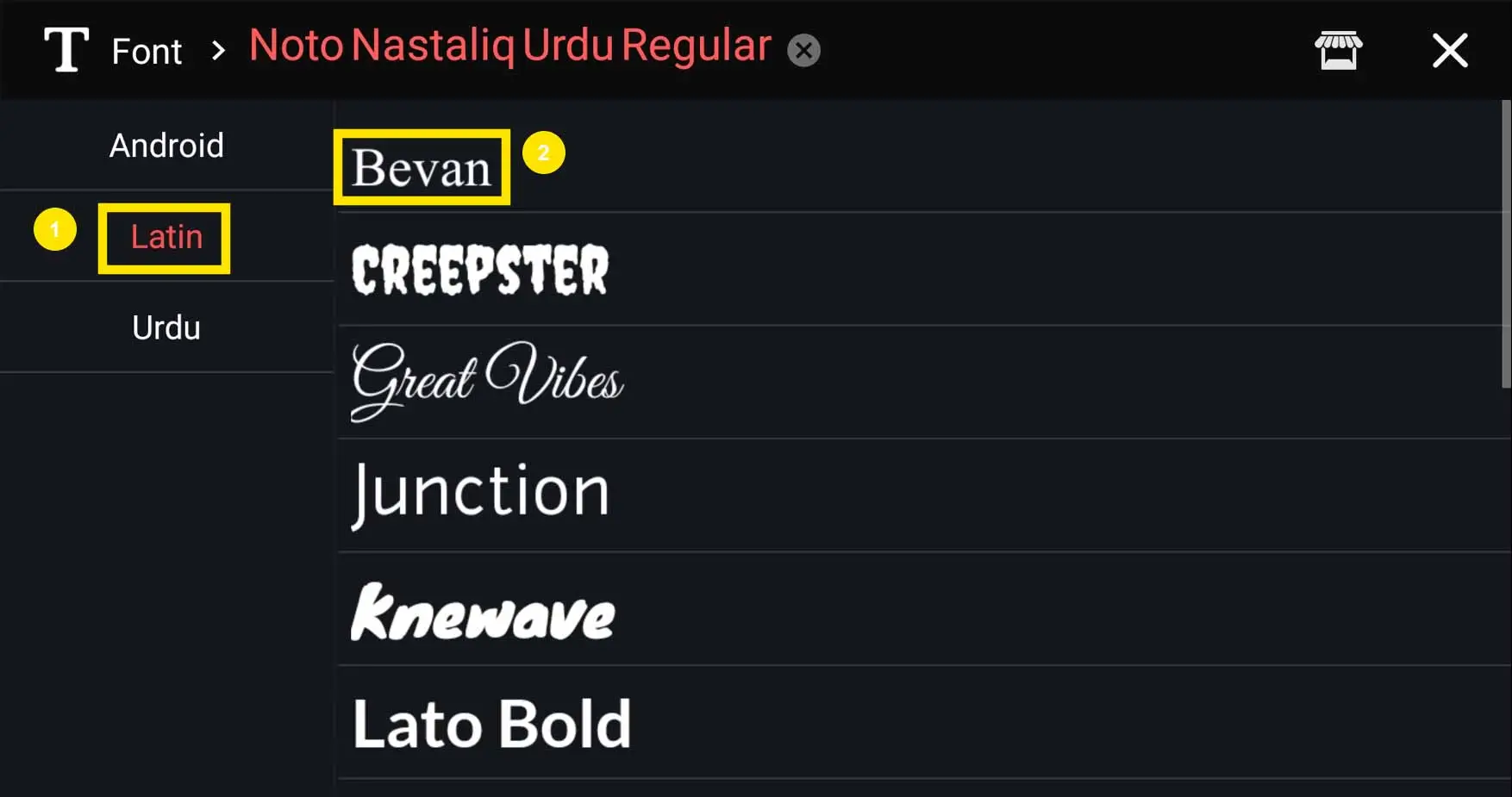
12: Boom! your font has been changed with Jameel Nori Nastaleeq.