It’s no secret that Photoshop can be a powerful tool in your creative arsenal. But did you know that it is also possible to write Urdu in Photoshop? With the help of specially designed fonts, it can be done with ease!
Urdu is one of the official languages of Pakistan, and one of the most widely spoken languages in the world. It’s often considered to be poetic and difficult to write.
Learn How to Type Urdu Text in PhotoShop
When it comes to writing scripts in any language, one of the most important factors is finding the right font. The right font needs to be found in order to make the job easier. If you’re interested in learning to write Urdu in Photoshop, this article provides you with a list of fonts that can really help you out.
Also Read: How To Write Urdu In MS Word
Download Urdu Keybord With Layout
If you want to type Urdu in Photoshop, then follow these simple steps:
First, We need an Urdu keyboard to write Urdu in any software you want. Pak Urdu installer is one of the best and an easy keyword that will help you type Urdu text. Download and install this software on your computer or laptop.
Download 500 Urdu Fonts For Free
Next, you will need to find Urdu fonts that you like. Urdunigaar is providing more than 500 online Stylish fonts for free. You can Download free Urdu fonts from the following link:
After Downloading the fonts, simply install them onto your computer.
Also Read: Top 5 Online Urdu Typing Test Websites For Free
Writing Urdu in Windows 10, Laptop and in PhotoShop
1) So, having all the necessary tools. Open your Photoshop software and create a New Document.
(Note: You can use any version of Photoshop like CS6, or CS5. We are using the latest version of Photoshop in this guide tutorial.)
2) Once the Pak Urdu installer is installed on your PC. Click on ENG then select the Urdu Pakistan keyboard option from the right bottom corner.
3) Next, choose Horizontal Type Text(T) tool to type Urdu text in Photoshop.
4) Now the next step is to change this ugly font to Standard Urdu Font. To do that, double-click on the text and go to the font area and change the font with Jameel Noori Nastaleeq.
Conclusion
Using the right fonts and effects can really make a difference when it comes to creating polished and professional looking Urdu texts. With the help of photoshop, you can create texts that are strikingly similar to those seen in textbooks or newspapers. So if you’re looking to spruce up your Urdu texts with a little edge, consider using these tools.
Furthermore, using these fonts can help you stand out from the competition, making your design that much more successful. So if you’re looking to add some spice to your next project, give urdu fonts a try!
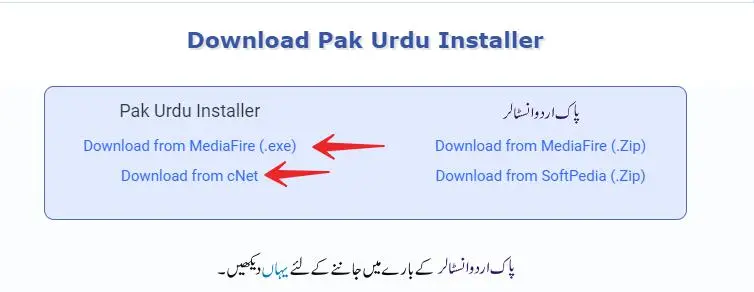
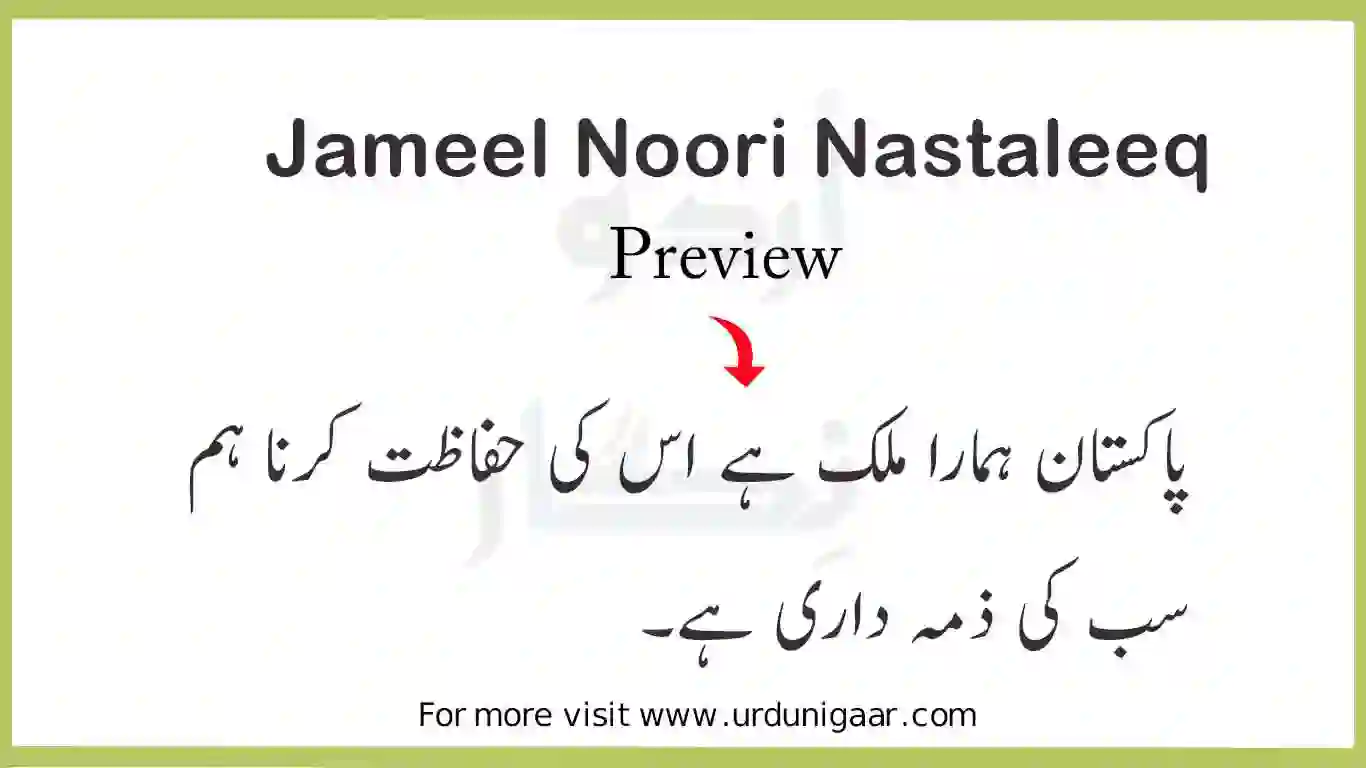
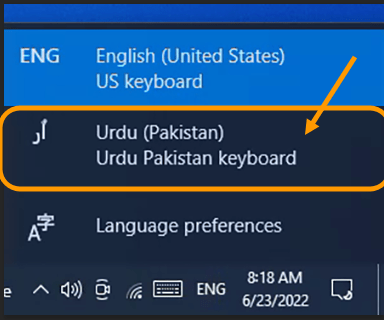
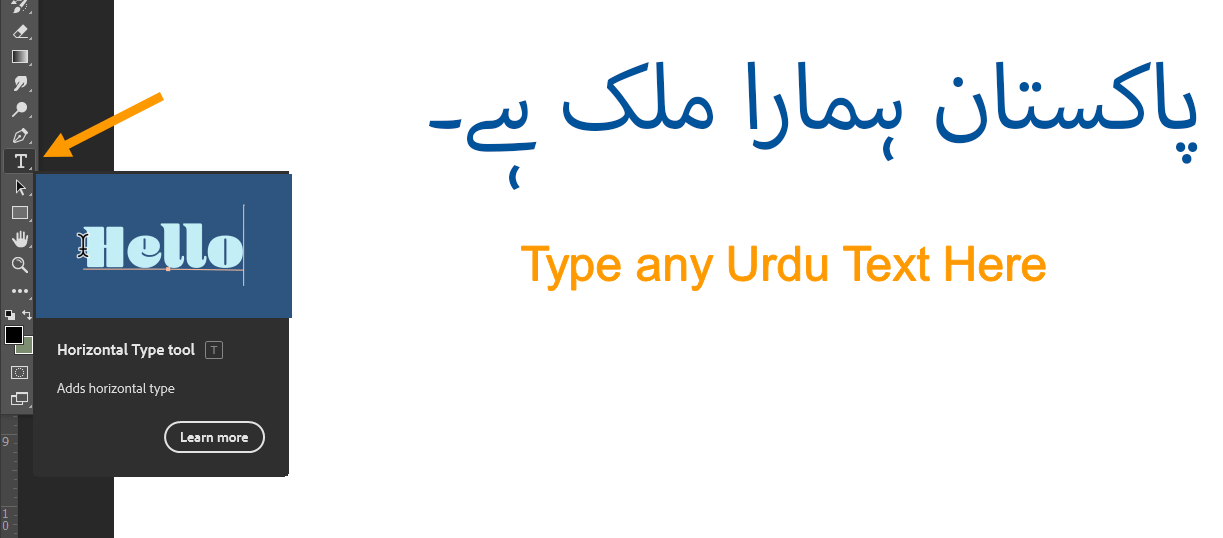
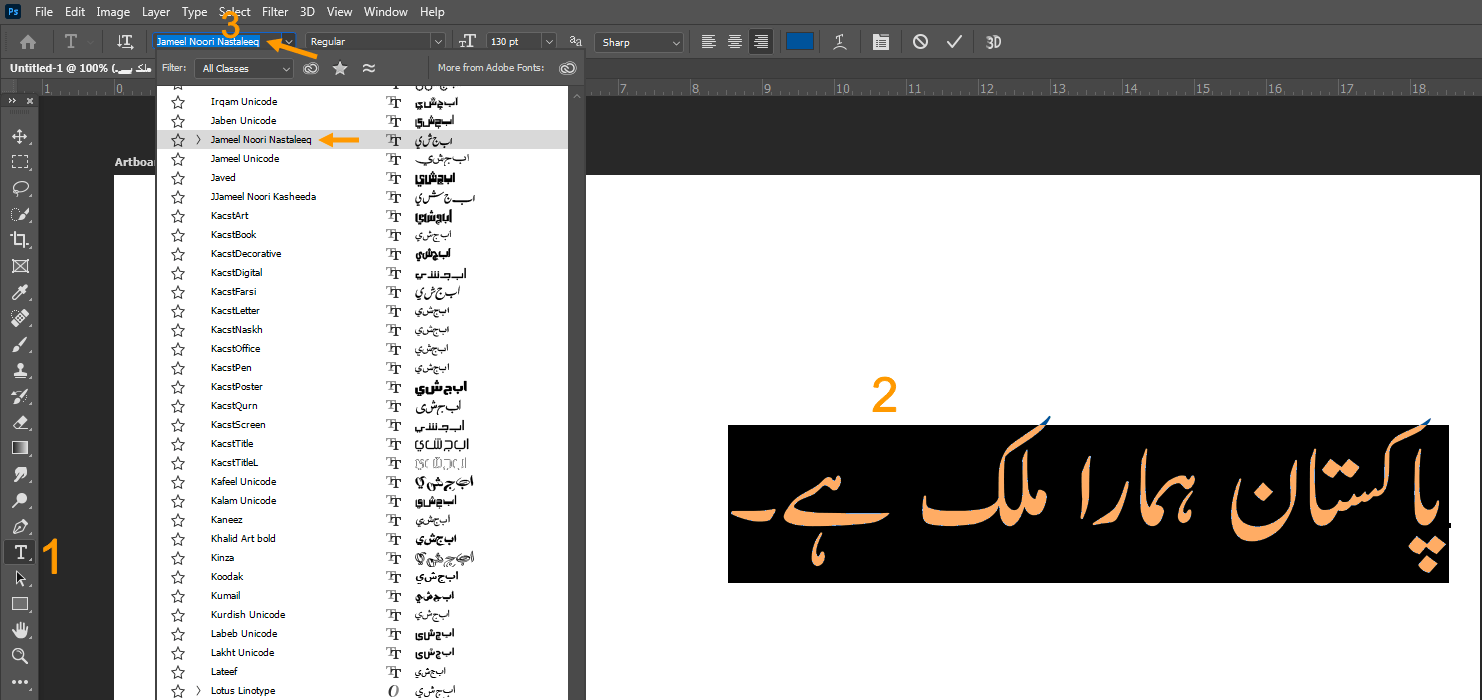
Boht acha font h ye
Urdu Nigar Editor (Unicode and Rray) version kay baray may kiya raayay hay?