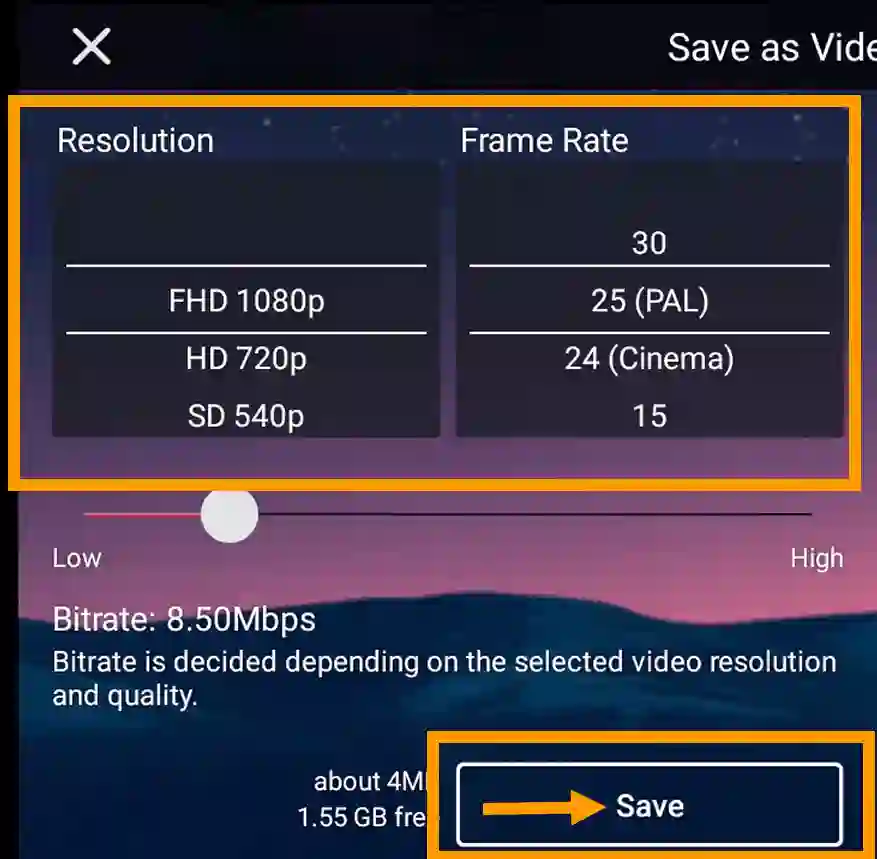Are you stuck while extracting audio from video using Kinemaster video editing App? If this is the case then you are at the right place. In this deep article we will look at how to extract audio and crop any video using Kine master.
Also Read: How to Blur Face in Kinemaster
How to Extract Audio from Video Kinemaster
Here are some simple steps which you can follow to extract audio from video in Kinemaster App.
1: Create a new or open a project in kinemaster.
2: Select the video file from the kinemaster timeline and scroll down to the bottom from the right side.
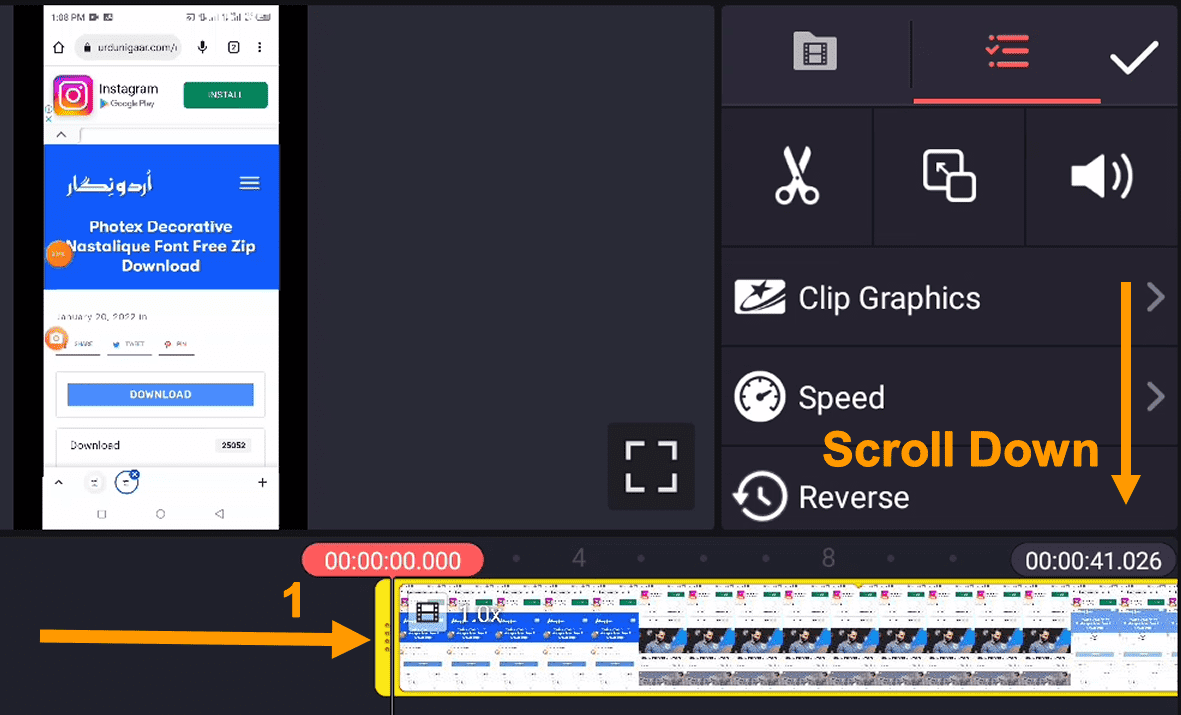
3: You can find the Extract Audio option under the Vignette Tab.
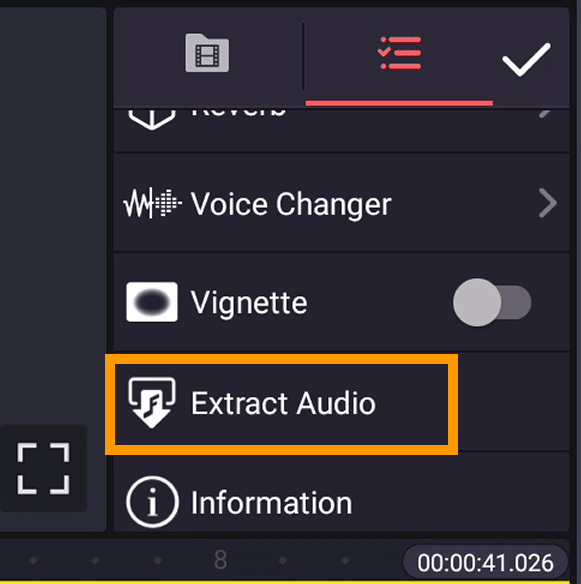
4: After clicking on the Extract Audio option, you can see our audio file detached from the actual video in kinemaster.
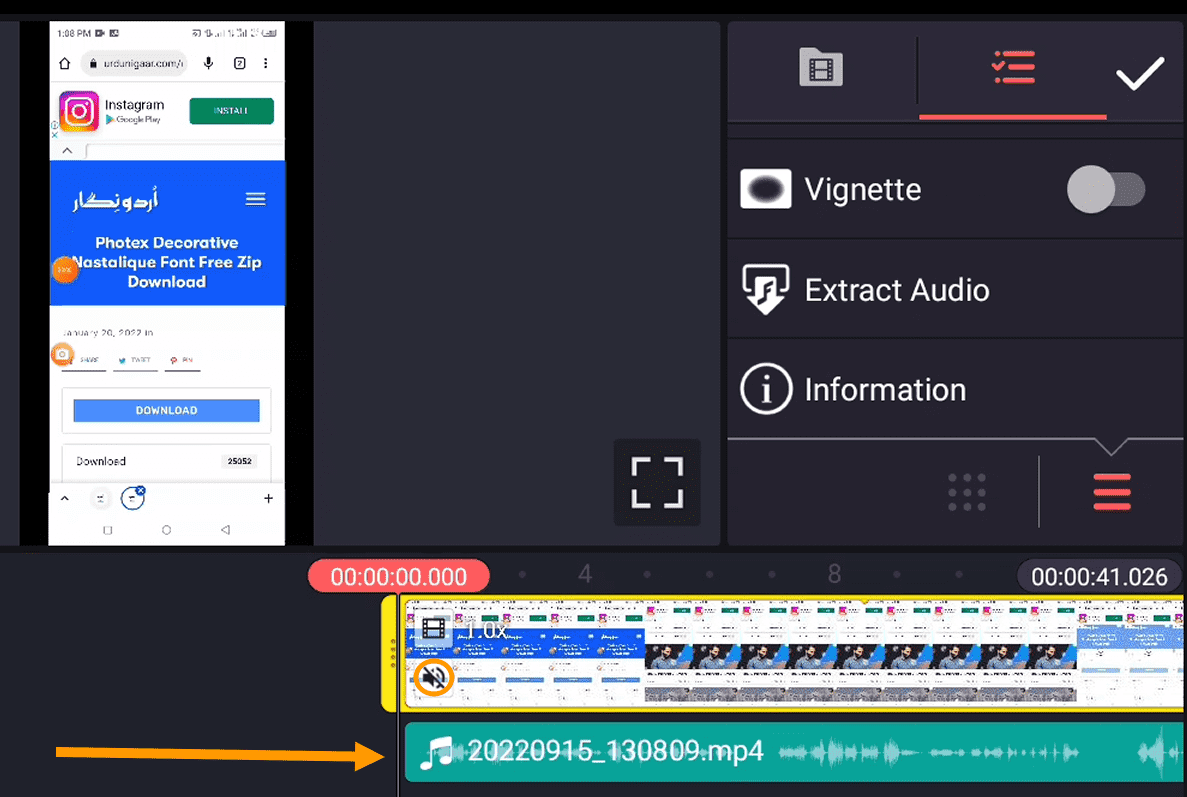
How to Crop a Video in Kinemaster
Most of the time, people get stuck while cropping video clips using Kinemaster App. Unfortunately, we have to do some extra steps to crop the video in Kinemaster. Unlike other video editor apps like FilmoraGo and InShot Video Editor cropping work, it is also achievable in Kinemaster.
Also Read: Kinemaster Logo PNG – Green & Diamond Free Download
First, go to the media tab and import any background from your phone gallery.
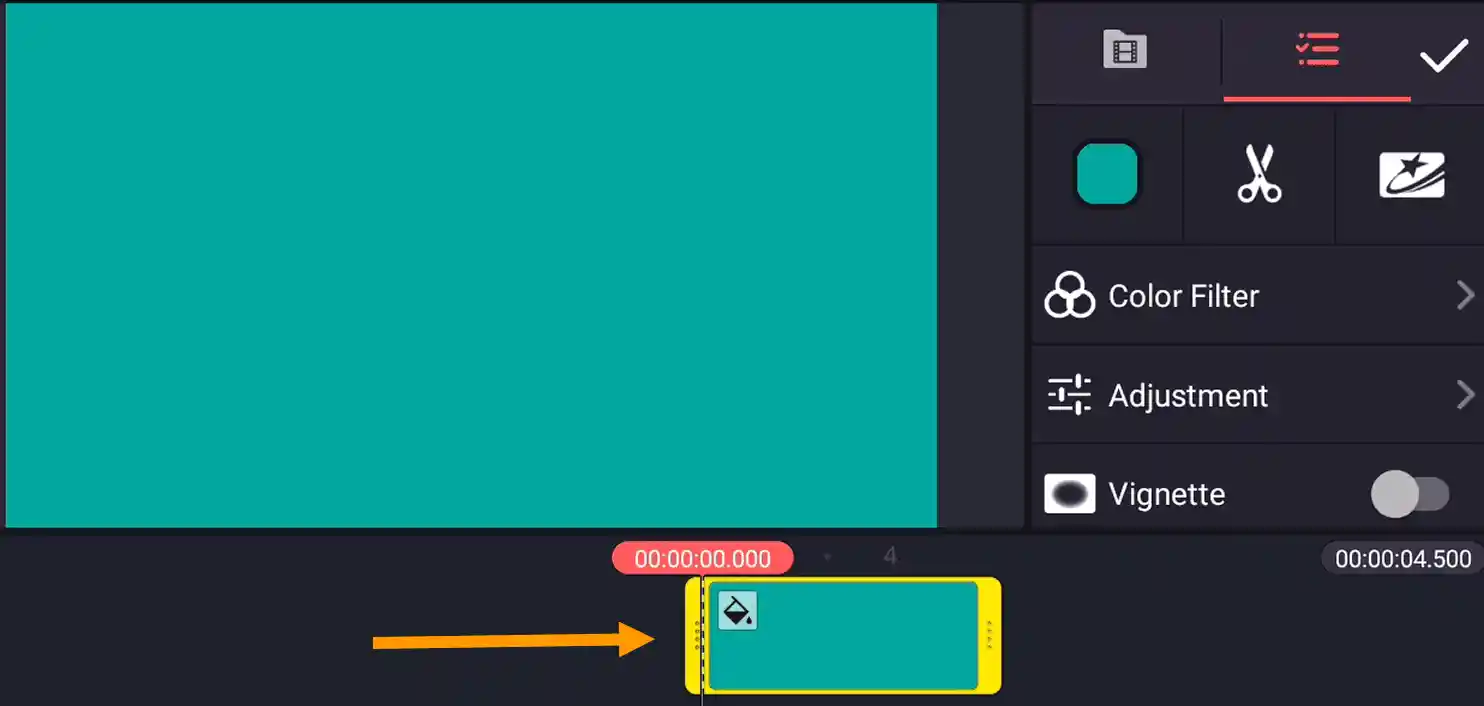
Then go to the layer tab and click on the media to import the video clip you want to crop.
Please note: You must import the video clip through the Layer media option. Otherwise, you did not be able to find the cropping option.
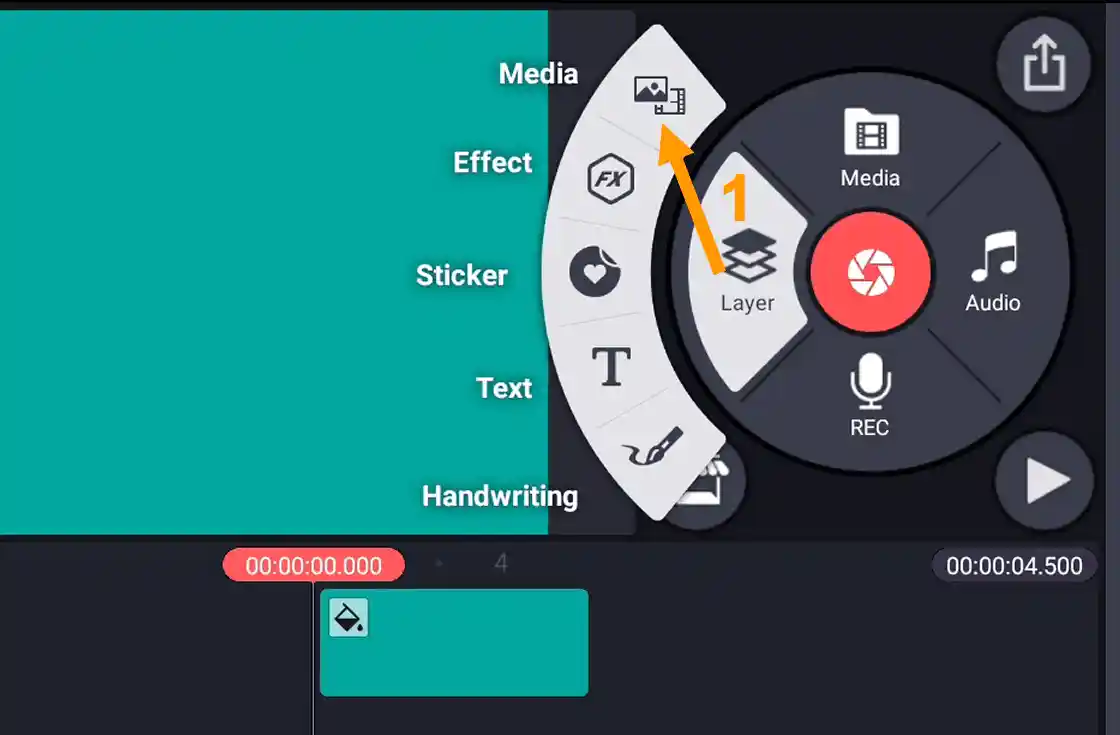
Now you can find the option to reize the video.
Select the video from the timeline. Scroll down, and there you can find the cropping option.
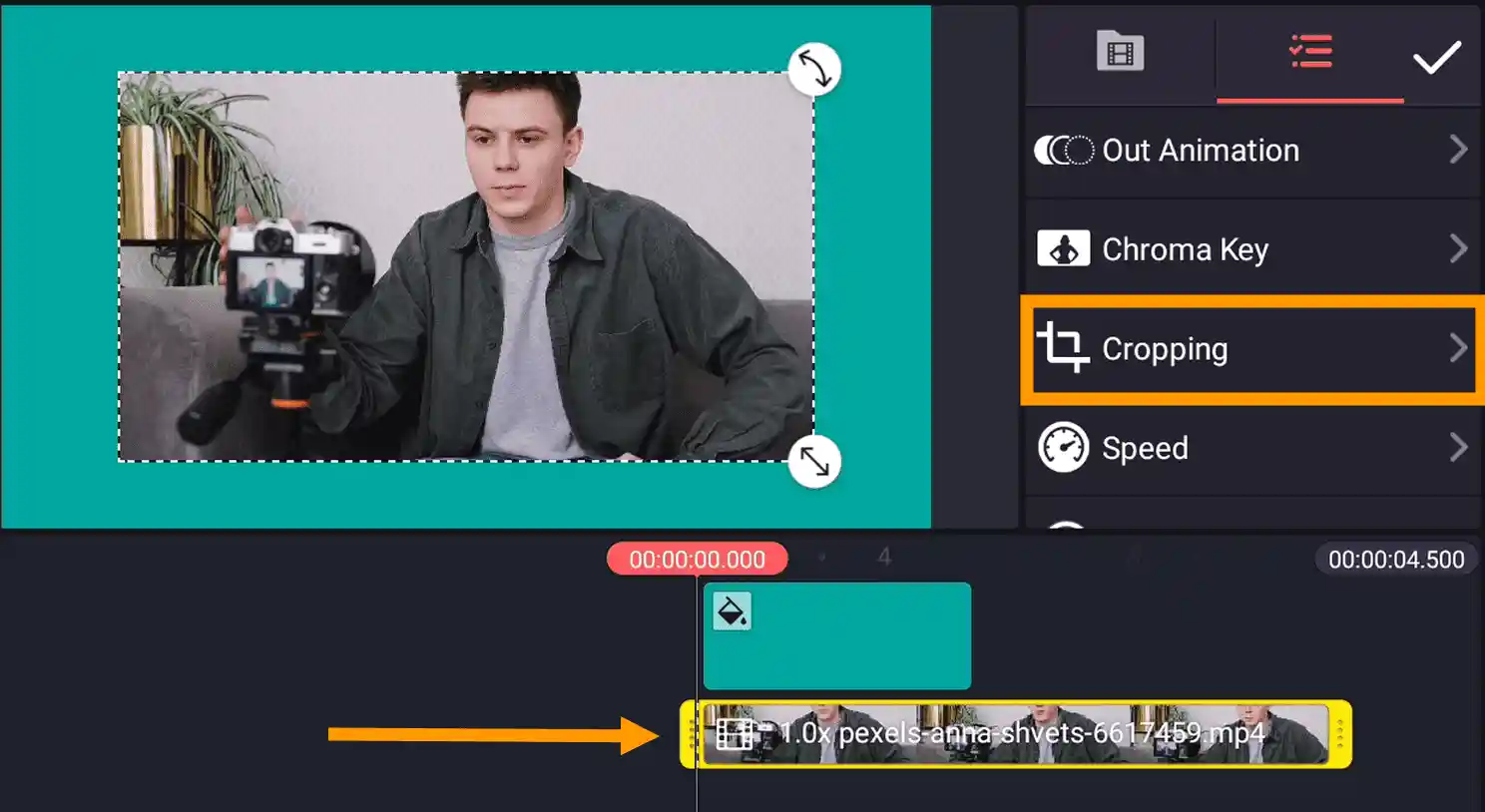
Use the top arrows to crop the video in Kinemaster.
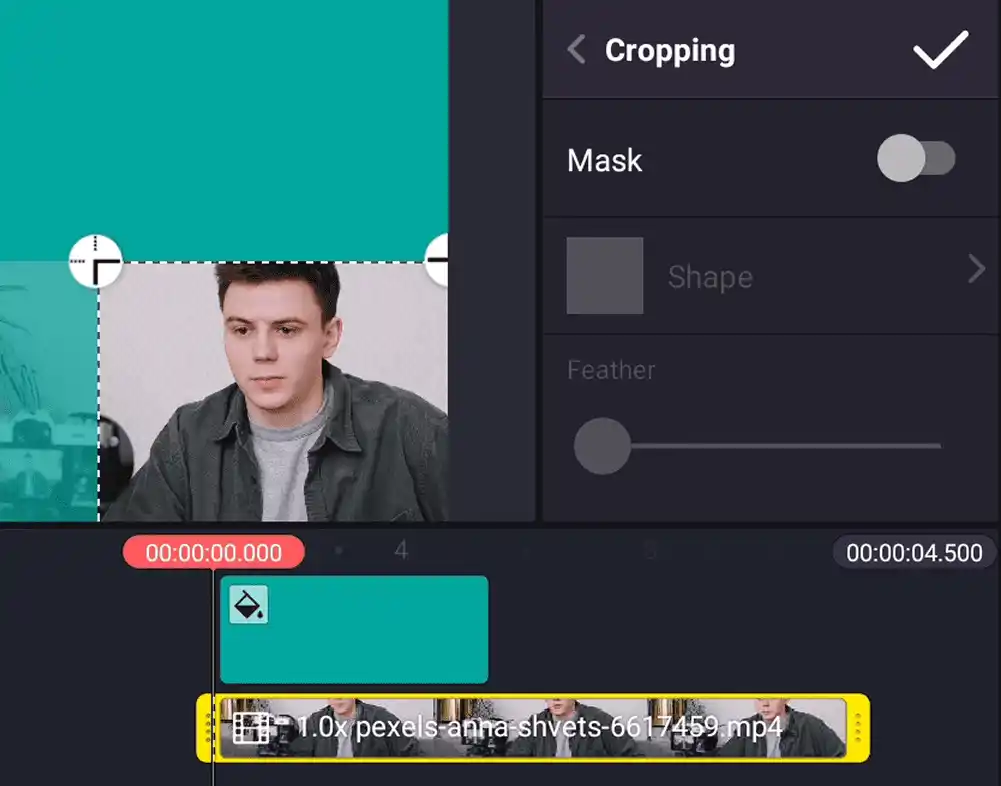
How to export Video in Kinemaster Video App
If you won't able to export video in Kinmeaster then the following guide will help you to save final video using Kinemaster.
After editing the video click on the arrow ⇧ icon.
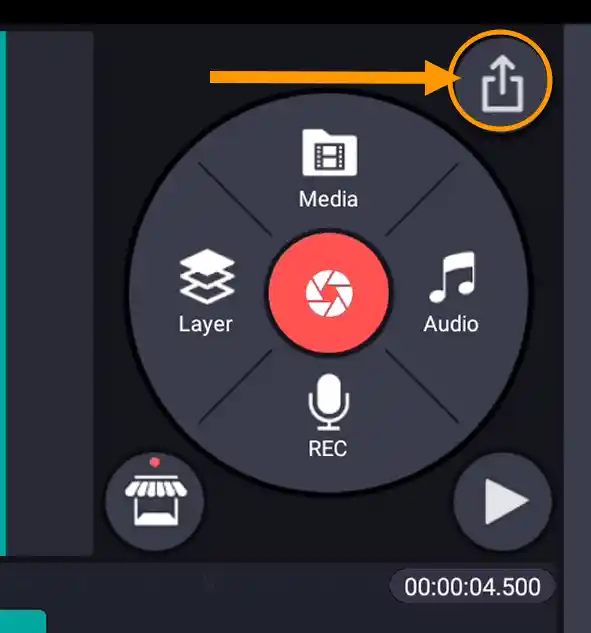
After that click on the Save button to export the video to phone gallery. You can also choose different Resolution and Frame Rate for your videos.